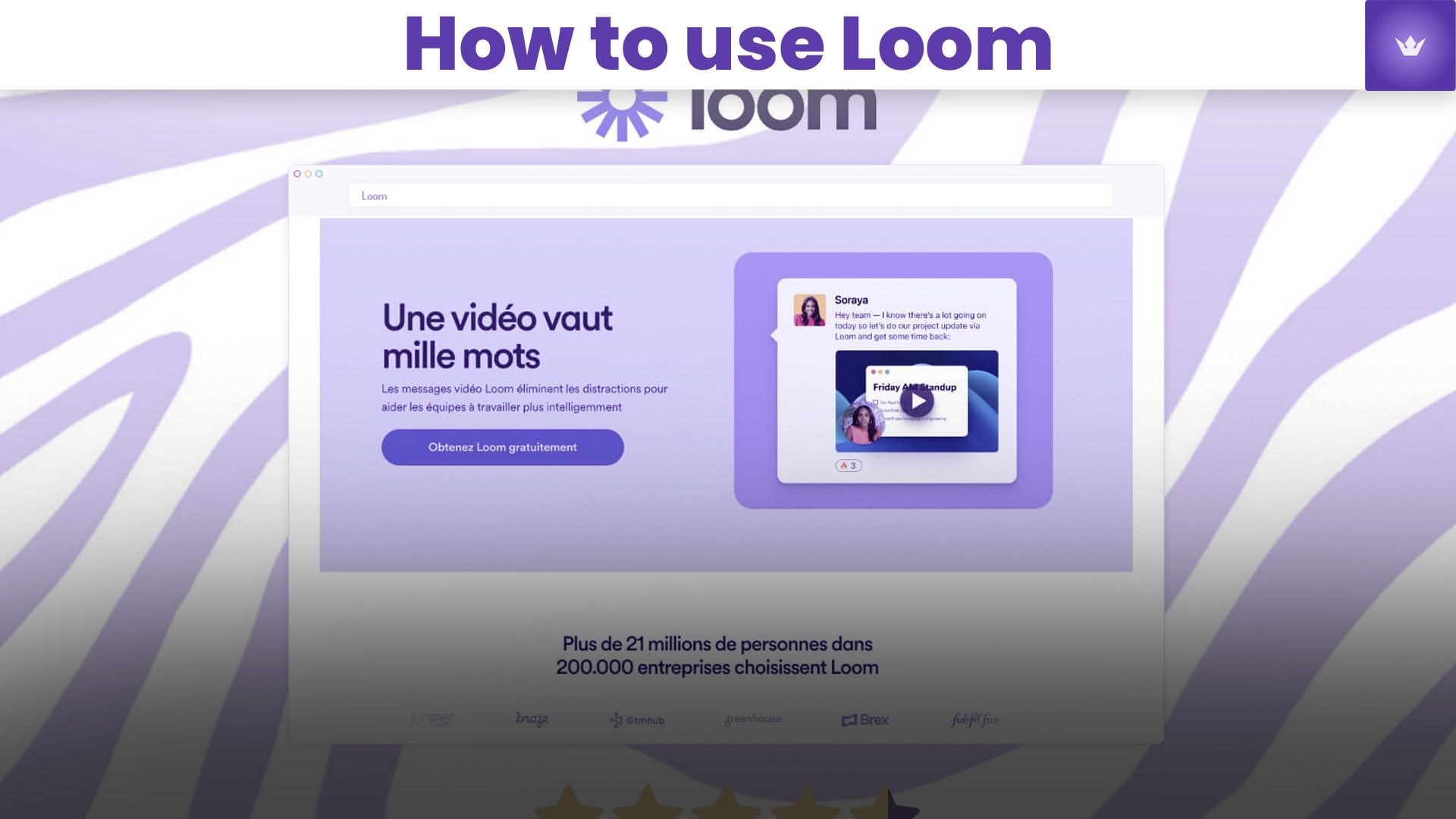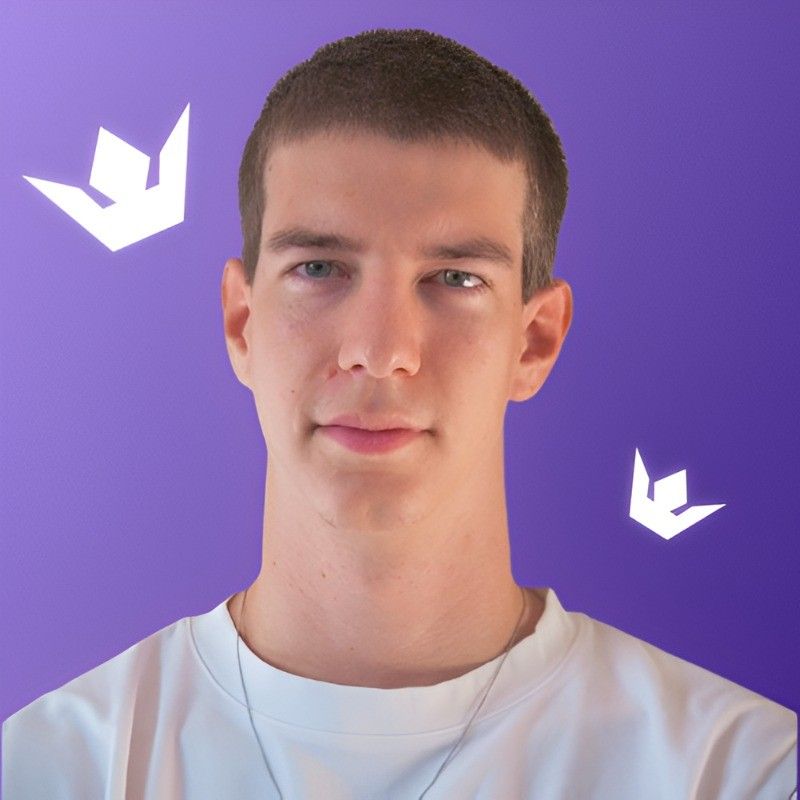Table of Contents
- Introduction to Loom in 2025
- Getting Started with Loom
- Advanced Loom Features for Productivity
- Using Loom for Business Communication
- Loom Integration with Other Tools
- Best Practices for Creating Effective Loom Videos
- Conclusion
- FAQ
Introduction to Loom in 2025
In the fast-paced digital landscape of 2025, effective communication is more crucial than ever. Loom has evolved into an indispensable tool for asynchronous video messaging, revolutionizing how we share ideas, provide feedback, and collaborate across time zones. This comprehensive guide will walk you through how to use Loom effectively, leveraging its latest features to enhance your productivity and communication skills.
Loom has come a long way since its inception, now offering a suite of AI-powered features that make video creation and sharing more intuitive than ever before. Whether you're a seasoned professional or new to the platform, understanding how to use Loom can significantly streamline your workflow and improve your digital interactions.
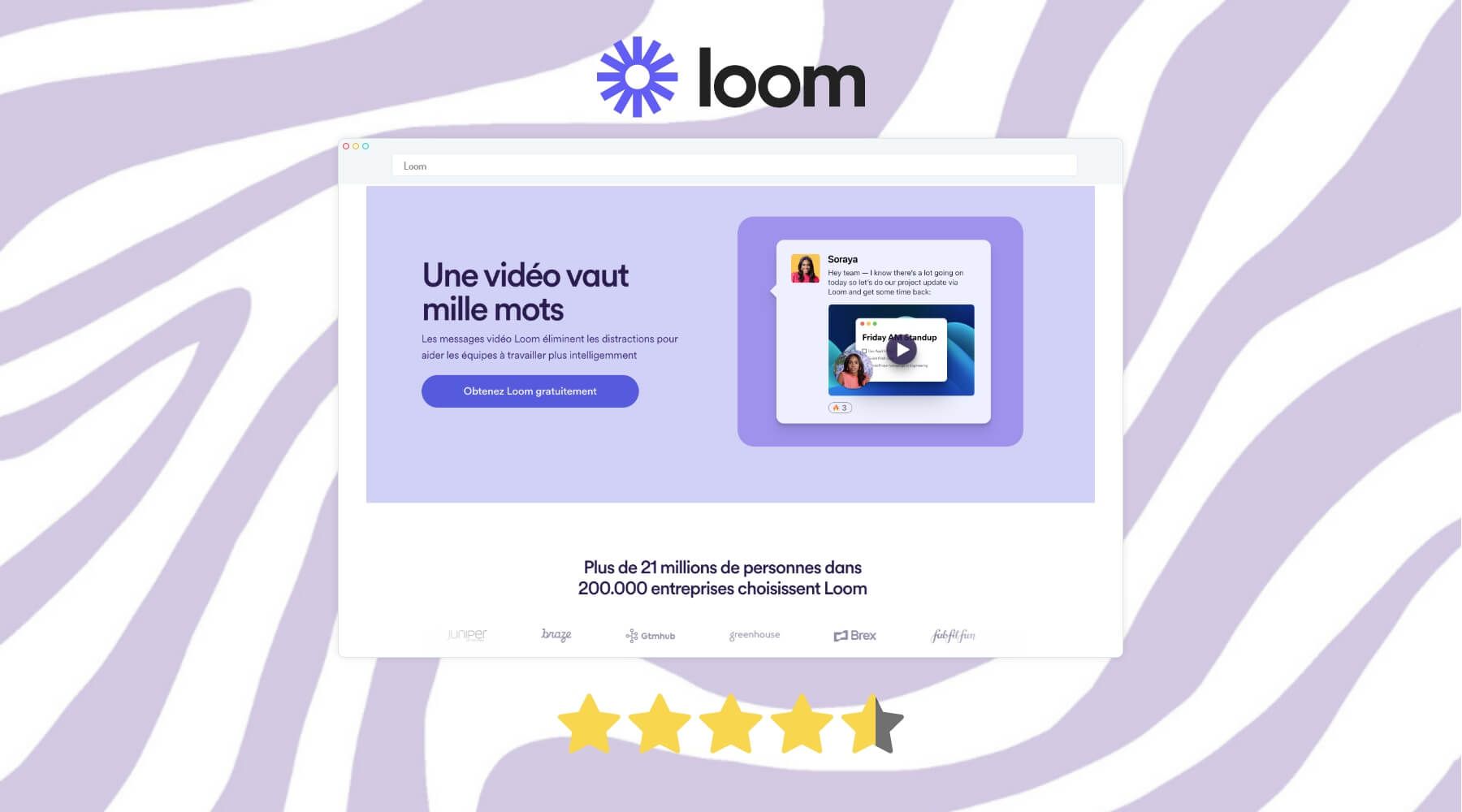
Getting Started with Loom
Download and Installation
To begin using Loom, you'll need to download the application or browser extension. As of 2025, Loom offers seamless integration across multiple platforms:
- Desktop app for Windows and macOS
- Mobile app for iOS and Android
- Browser extensions for Chrome, Firefox, and Safari
Visit the official Loom website to download the version that best suits your needs.
Setting Up Your Loom Account
- Create an account using your email or sign in with your Google or Apple ID.
- Customize your profile with a professional photo and brief bio.
- Set your preferences for video quality, notifications, and privacy settings.
Recording Your First Loom Video
- Click the "New Video" button in the Loom interface.
- Choose your recording mode: Full Screen, Window, or Camera Only.
- Select your audio source and ensure your microphone is working.
- Use the countdown feature to prepare yourself before recording begins.
- Click "Start Recording" and begin your presentation.
- When finished, click "Stop Recording" and preview your video.
- Add a title and description to your video for easy reference.
Pro Tip: Practice with a few short recordings to get comfortable with the interface before creating longer, more important videos.
Advanced Loom Features for Productivity
AI-Powered Editing Tools
Loom's AI editing suite, introduced in late 2024, has transformed the video creation process:
- Automatic transcription with 99% accuracy across 30+ languages
- Smart trimming that suggests edits to remove filler words and long pauses
- Background noise reduction for crystal-clear audio
Customizable Templates
Save time by creating and using templates for recurring video types:
- Weekly updates
- Product demos
- Customer onboarding
- Team announcements
Analytics and Insights
Leverage Loom's analytics dashboard to understand your audience better:
- View counts and watch time
- Engagement hotspots
- Viewer demographics
- Feedback and reactions
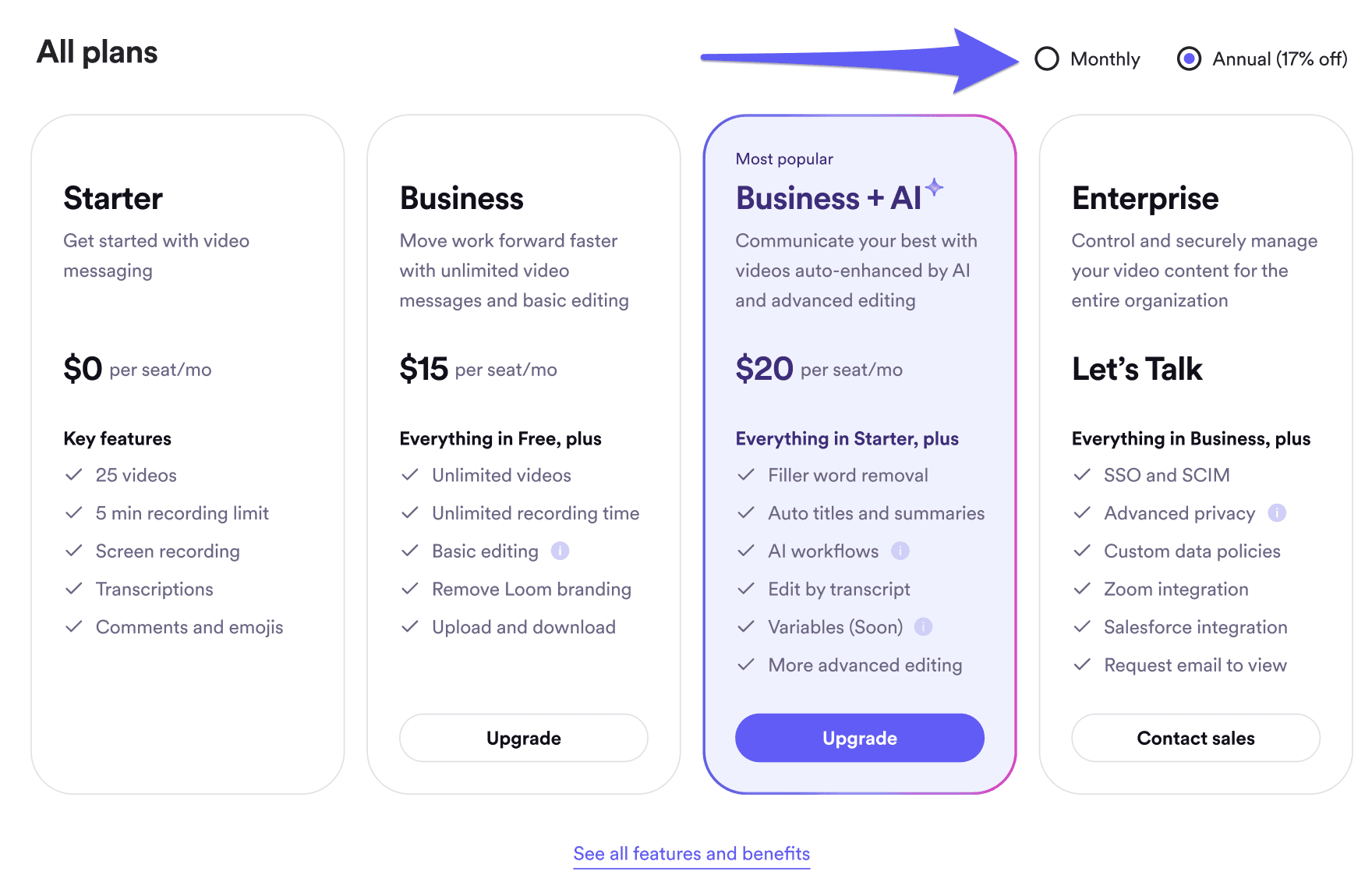
Using Loom for Business Communication
Internal Communication
Loom has become a cornerstone for internal communication in many organizations:
- Asynchronous team updates
- Project status reports
- Training and onboarding materials
- Company-wide announcements
External Communication
Enhance your client and customer interactions with personalized Loom videos:
- Sales pitches and proposals
- Customer support and troubleshooting
- Product demonstrations
- Follow-up messages after meetings
Collaborative Feedback
Use Loom's collaborative features to streamline feedback processes:
- Time-stamped comments
- Drawing tools for visual annotations
- Threaded discussions on specific video segments
Loom Integration with Other Tools
Loom's versatility shines through its integrations with popular productivity tools:
| Tool | Integration Features |
|---|---|
| Slack | Share and preview Loom videos directly in channels |
| Microsoft Teams | Embed Loom videos in team conversations |
| Jira | Attach Loom videos to issues and tickets |
| Notion | Embed Loom videos in pages and documents |
| Gmail | Insert Loom videos into email body |
To set up these integrations, visit the Loom Integrations page in your account settings.
Best Practices for Creating Effective Loom Videos
- Keep it concise: Aim for videos under 5 minutes to maintain viewer engagement.
- Structure your content: Use an outline or script to stay organized and on-topic.
- Utilize visual aids: Share your screen to demonstrate concepts or use the drawing tool to highlight key points.
- Maintain eye contact: Look at your camera, not your screen, to create a more personal connection.
- Optimize your environment: Ensure good lighting and a clean background for professional-looking videos.
- Practice active listening: When recording response videos, reference specific points made by the original sender.
Enhancing Your Loom Presence
To make your Loom videos more engaging and professional, consider these advanced tips:
- Use the custom branding feature to add your logo and color scheme to videos.
- Incorporate calls-to-action (CTAs) at the end of your videos to encourage viewer engagement.
- Leverage Loom's video thumbnail customization to create eye-catching previews.
Conclusion
Mastering how to use Loom in 2025 is essential for anyone looking to enhance their digital communication skills. From its AI-powered editing tools to seamless integrations with other productivity platforms, Loom offers a comprehensive solution for creating impactful video messages. By following the guidelines and best practices outlined in this guide, you'll be well-equipped to leverage Loom's full potential in your personal and professional life.
Remember, the key to success with Loom is practice and experimentation. Don't be afraid to try new features and techniques to find what works best for you and your audience. As you become more comfortable with the platform, you'll discover innovative ways to use Loom that can significantly improve your communication efficiency and effectiveness.
Ready to elevate your video messaging game? Start creating your first Loom video today and experience the power of visual communication firsthand!
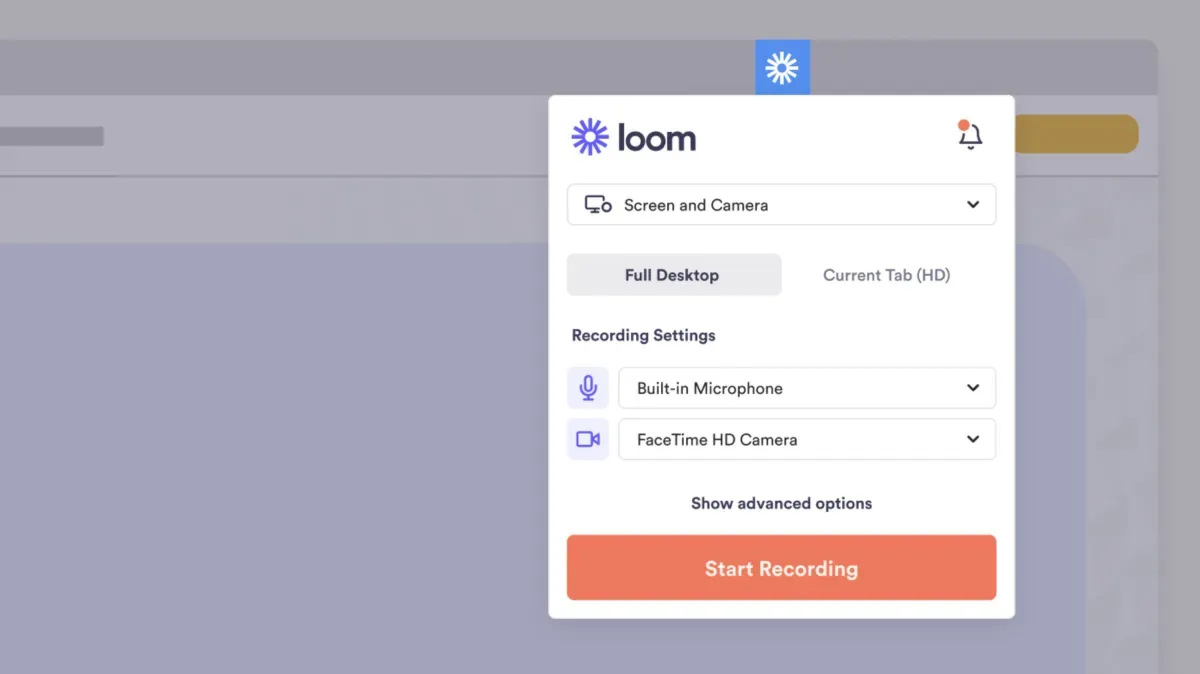
FAQ
Q1: Is Loom free to use?
A1: Loom offers a free plan with basic features, as well as premium plans for individuals and teams with advanced capabilities. As of 2025, pricing details can be found on the Loom pricing page.
Q2: Can I use Loom offline?
A2: While Loom primarily functions as an online tool, the desktop application allows for offline recording. Videos are synced to your account once an internet connection is reestablished.
Q3: How secure are my Loom videos?
A3: Loom prioritizes security with end-to-end encryption for all videos. You can also set password protection and viewer restrictions for sensitive content.
Q4: Can I edit my Loom videos after recording?
A4: Yes, Loom provides editing features including trimming, adding captions, and inserting calls-to-action. The AI-powered editing suite also offers advanced options for enhancing your videos.
Q5: How do I share my Loom videos?
A5: Loom generates a unique URL for each video, which you can share via email, messaging apps, or by embedding in documents. You can also control access settings for each video individually.
Q6: What's the maximum length for a Loom video?
A6: As of 2025, Loom supports videos up to 2 hours in length for premium users. However, for optimal engagement, it's recommended to keep videos under 15 minutes when possible.