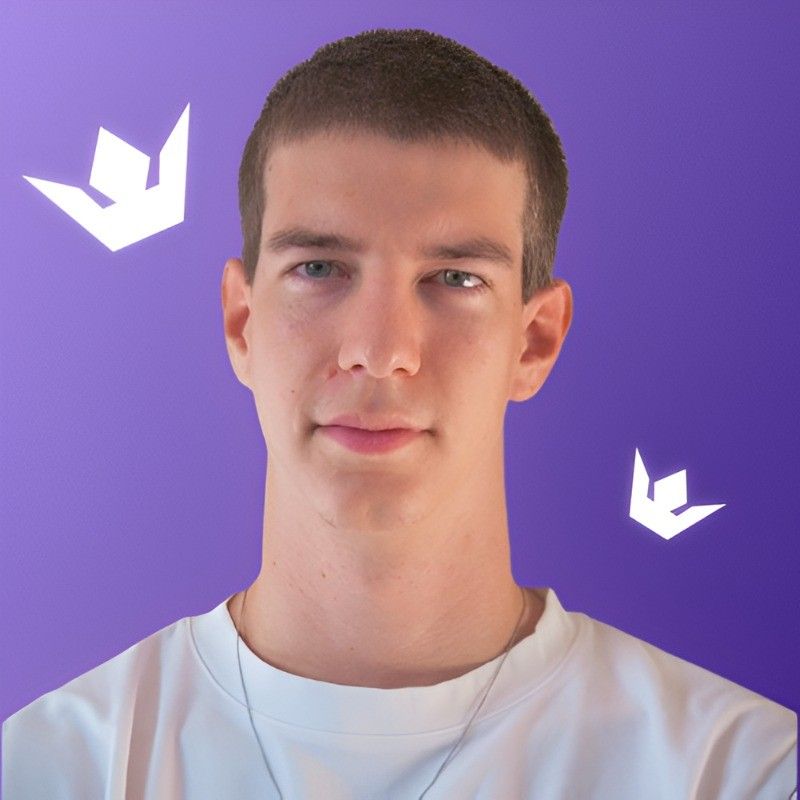Table of Contents
- Introduction to Power BI in 2025
- Getting Started with Power BI
- Advanced Features of Power BI
- Creating Impactful Visualizations
- Integrating Power BI with Other Tools
- Best Practices for Power BI Usage
- Conclusion
- FAQ
Introduction to Power BI in 2025
In 2025, Power BI has solidified its position as a leading business intelligence and data visualization tool. As organizations continue to grapple with ever-increasing volumes of data, the ability to transform raw information into actionable insights has become more crucial than ever. Power BI stands at the forefront of this data revolution, offering a comprehensive suite of features that enable users to connect, analyze, and visualize data with unprecedented ease and efficiency.
Power BI has evolved significantly since its inception, and in 2025, it offers a range of capabilities that cater to both novice users and seasoned data professionals. From its intuitive interface to its powerful backend, Power BI provides a versatile platform for creating everything from simple reports to complex, interactive dashboards.
In this guide, we'll explore how to use Power BI effectively in 2025, covering everything from the basics to advanced techniques. Whether you're new to the platform or looking to enhance your existing skills, this article will provide you with the knowledge and insights you need to leverage Power BI to its full potential.

Getting Started with Power BI
Downloading and Installing Power BI
To begin your journey with Power BI, you'll need to download and install the software. As of 2025, Microsoft offers various versions of Power BI, including:
- Power BI Desktop: A free application for Windows that allows you to create and publish reports.
- Power BI Service: A cloud-based platform for sharing and collaborating on reports and dashboards.
- Power BI Mobile: Apps for iOS and Android devices for accessing reports on the go.
To get started, visit the official Microsoft Power BI website and download the version that best suits your needs.
Connecting to Data Sources
One of Power BI's strengths is its ability to connect to a wide array of data sources. In 2025, the platform supports connections to:
- Cloud-based services (e.g., Salesforce, Google Analytics)
- On-premises databases (e.g., SQL Server, Oracle)
- Excel spreadsheets and CSV files
- Web services and APIs
To connect to a data source:
- Open Power BI Desktop
- Click on "Get Data" in the Home ribbon
- Choose your data source from the available options
- Follow the prompts to authenticate and select the specific data you want to import
Creating Your First Report
Once you've connected to your data source, you're ready to create your first report. Here's a simple process to get you started:
- Select the fields you want to include in your report from the Fields pane
- Drag and drop these fields onto the report canvas
- Choose a visualization type from the Visualizations pane
- Customize your visualization using the Format pane
Remember, the key to effective reporting is to start simple and gradually add complexity as you become more comfortable with the tool.
Advanced Features of Power BI
Data Modeling with Power BI
Power BI's data modeling capabilities have significantly improved in 2025. The platform now offers advanced features such as:
- Relationships: Create connections between different tables in your data model
- Calculated columns: Add new columns based on calculations from existing data
- Measures: Create complex calculations that can be used across multiple visualizations
To access these features, navigate to the "Modeling" tab in Power BI Desktop.
DAX (Data Analysis Expressions)
DAX is a formula language used in Power BI to create custom calculations. In 2025, DAX has become even more powerful and user-friendly. Some key DAX functions include:
- CALCULATE: Modify the context for a calculation
- FILTER: Return a table that represents a subset of another table or expression
- SUMX: Sum the result of an expression evaluated for each row in a table
To write DAX expressions, use the formula bar when creating measures or calculated columns.
AI-Powered Insights
In 2025, Power BI leverages artificial intelligence to provide automated insights. This feature, known as "Smart Narrative," can automatically generate text descriptions of your data, highlighting key trends and outliers. To use this feature:
- Select a visualization in your report
- Click on the "Insights" button in the Visualizations pane
- Choose "Add a smart narrative"
Power BI will then generate a natural language summary of your data, which you can edit and refine as needed.
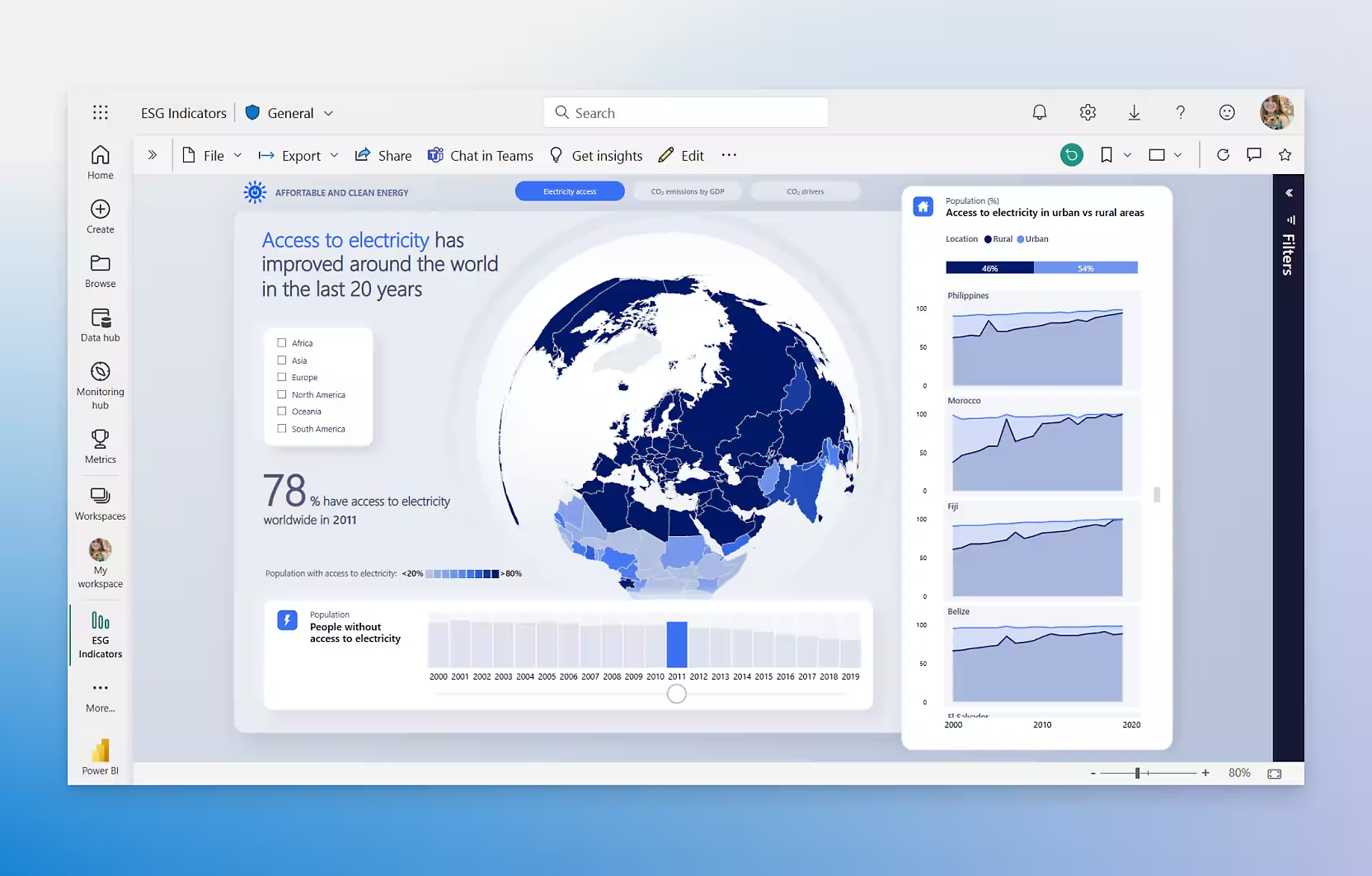
Creating Impactful Visualizations
Choosing the Right Visualization
Power BI offers a wide range of visualization types, and choosing the right one is crucial for effective data communication. Here's a quick guide to some common visualization types and when to use them:
- Bar charts: For comparing values across categories
- Line charts: For showing trends over time
- Scatter plots: For examining relationships between variables
- Maps: For geographical data
- Treemaps: For hierarchical data
When selecting a visualization, consider your data type, the message you want to convey, and your audience's familiarity with different chart types.
Customizing Visualizations
Power BI provides extensive customization options for your visualizations. Some key areas to focus on include:
- Colors: Use a consistent color scheme that aligns with your brand or enhances data readability
- Fonts: Choose clear, legible fonts and use size and weight to create a visual hierarchy
- Titles and labels: Ensure all elements are clearly labeled and use concise, informative titles
- Interactivity: Add slicers, filters, and drill-through actions to make your visualizations more interactive
To customize a visualization, select it and use the Format pane to adjust its properties.
Creating Custom Visuals
In 2025, Power BI's marketplace for custom visuals has expanded significantly. You can now find a wide range of specialized visualizations created by the community. To use a custom visual:
- Go to the Visualizations pane
- Click on the ellipsis (...)
- Select "Get more visuals"
- Browse or search for the visual you want and click "Add"
You can also create your own custom visuals using the Power BI Visuals SDK if you have programming skills.
Integrating Power BI with Other Tools
Power BI and Excel
Despite the advancements in business intelligence tools, Excel remains a popular choice for data analysis. In 2025, Power BI offers seamless integration with Excel, allowing you to:
- Import Excel data directly into Power BI
- Publish Power BI datasets to Excel for further analysis
- Embed Power BI visuals in Excel spreadsheets
To leverage this integration, use the "Analyze in Excel" feature in Power BI or the Power BI add-in for Excel.
Power BI and Azure
Microsoft's cloud platform, Azure, works hand-in-hand with Power BI to provide advanced analytics capabilities. Some key integrations include:
- Azure Data Lake: Store and analyze massive amounts of data
- Azure Machine Learning: Incorporate predictive analytics into your Power BI reports
- Azure Synapse Analytics: Perform big data analytics and integrate with Power BI
To use these features, you'll need an Azure subscription in addition to your Power BI license.
Power BI Embedded
Power BI Embedded allows you to integrate Power BI reports and dashboards into your own applications. This feature has become increasingly popular in 2025, especially for software vendors looking to add analytics capabilities to their products. To use Power BI Embedded:
- Create your report in Power BI Desktop
- Publish the report to Power BI Service
- Use the Power BI REST APIs to embed the report in your application
Note that Power BI Embedded requires a separate license from standard Power BI.
Best Practices for Power BI Usage
Optimizing Performance
As data volumes continue to grow, optimizing Power BI performance has become crucial. Here are some tips to ensure your reports run smoothly:
- Use DirectQuery sparingly: While it allows for real-time data access, it can slow down report performance
- Optimize your data model: Remove unnecessary columns and rows, and use appropriate data types
- Use incremental refresh: For large datasets, update only the most recent data instead of refreshing the entire dataset
- Leverage aggregations: Pre-calculate summary data to improve query performance
Ensuring Data Security
Data security is paramount in 2025. Power BI offers robust security features to protect your sensitive information:
- Row-level security: Restrict data access based on user roles
- Encryption: Use encryption for data at rest and in transit
- Conditional access: Set up policies to control access based on factors like device, location, and user risk
To implement these security measures, use the Security tab in the Power BI Service admin portal.
Collaborating Effectively
Power BI's collaboration features have been significantly enhanced in 2025. To work effectively with your team:
- Use workspaces: Create shared spaces for team members to collaborate on reports and dashboards
- Set up data alerts: Notify team members when data meets certain conditions
- Use comments: Leave notes and have discussions directly within reports
- Leverage Power BI Apps: Package related dashboards and reports for easy distribution to large audiences
Remember to establish clear naming conventions and folder structures to keep your shared content organized.
Conclusion
Power BI has come a long way since its introduction, and in 2025, it stands as an indispensable tool for businesses looking to harness the power of their data. By mastering the techniques and best practices outlined in this guide, you'll be well-equipped to create impactful visualizations, derive meaningful insights, and drive data-informed decision-making in your organization.
As you continue your journey with Power BI, remember that the key to success lies in continuous learning and experimentation. The platform is constantly evolving, so stay curious, explore new features as they're released, and don't hesitate to push the boundaries of what's possible with your data.
Whether you're a business analyst, a data scientist, or a decision-maker, Power BI offers the tools you need to transform raw data into actionable intelligence. So dive in, start exploring your data, and unlock the insights that will drive your business forward in 2025 and beyond.
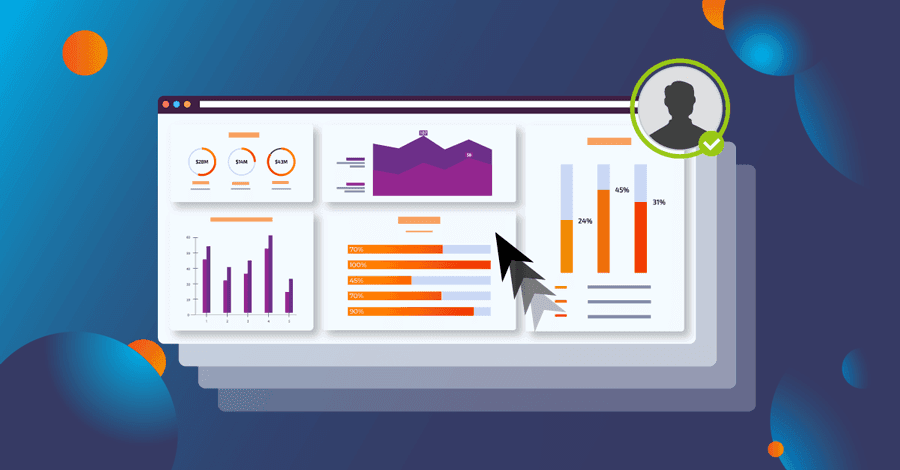
FAQ
What are the system requirements for running Power BI Desktop in 2025?
As of 2025, Power BI Desktop requires a 64-bit version of Windows 10 or later, at least 4 GB of RAM (8 GB recommended), and a 1.5 GHz or faster processor. It's always best to check the official Microsoft website for the most up-to-date system requirements.
Can I use Power BI on Mac or Linux systems?
While Power BI Desktop is only available for Windows, Mac and Linux users can access Power BI through the web-based Power BI Service. Additionally, there are Power BI mobile apps available for iOS and Android devices.
How much does Power BI cost in 2025?
Power BI offers several pricing tiers in 2025, including a free version with limited features. For the most current pricing information, visit the official Microsoft Power BI pricing page.
Is it possible to schedule automatic data refreshes in Power BI?
Yes, Power BI allows you to schedule automatic data refreshes. In the Power BI Service, you can set up refresh schedules for your datasets, ensuring that your reports always display the most up-to-date information.
Can I share my Power BI reports with external users?
Yes, Power BI offers several options for sharing reports with external users. You can publish reports to the web, embed them in other applications, or use Power BI Apps to distribute reports to large audiences, including those outside your organization.
How does Power BI handle real-time data?
Power BI supports real-time data through features like DirectQuery and streaming datasets. These allow you to connect to data sources that update frequently and display the latest information in your reports and dashboards without manual refreshes.