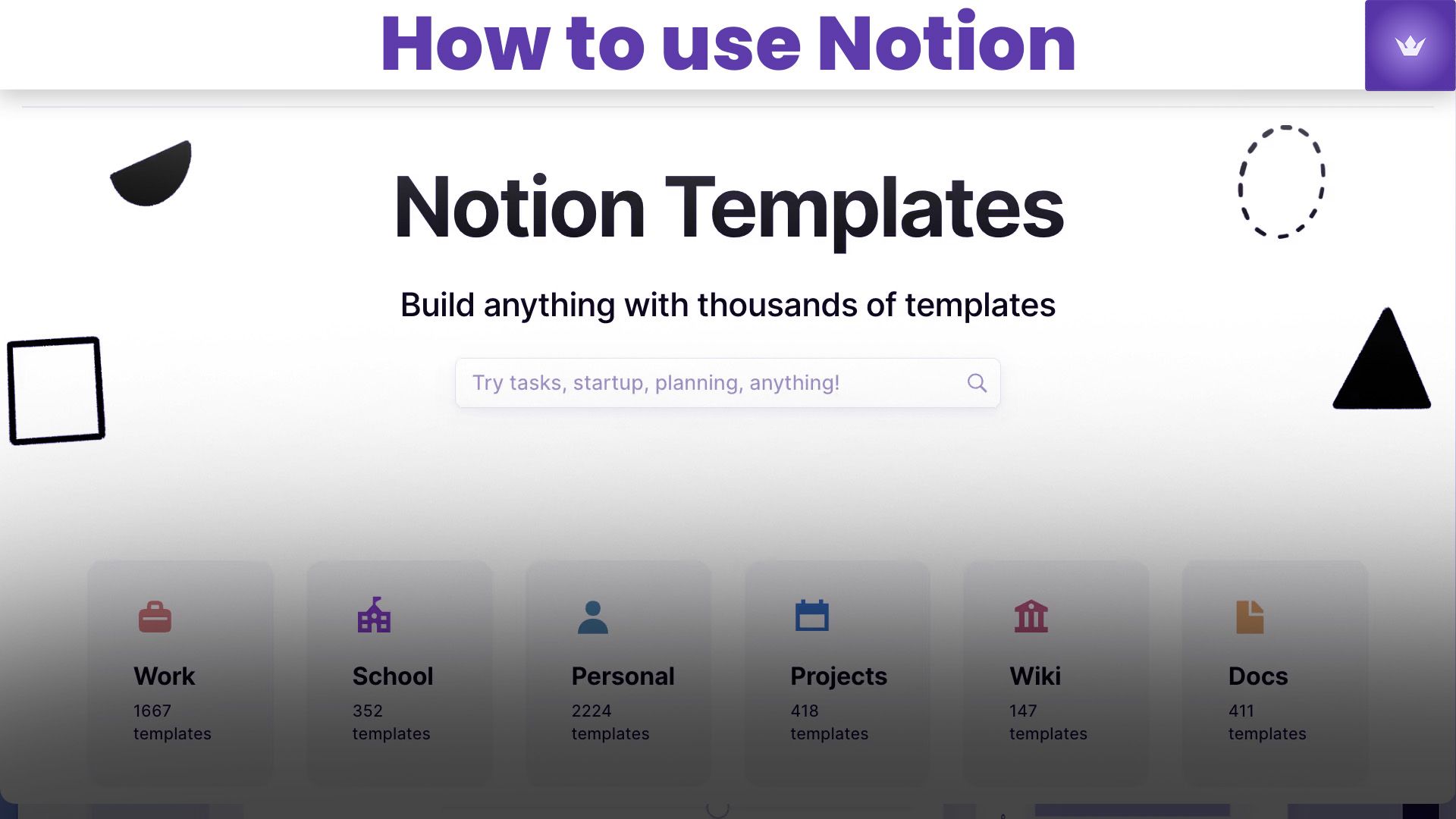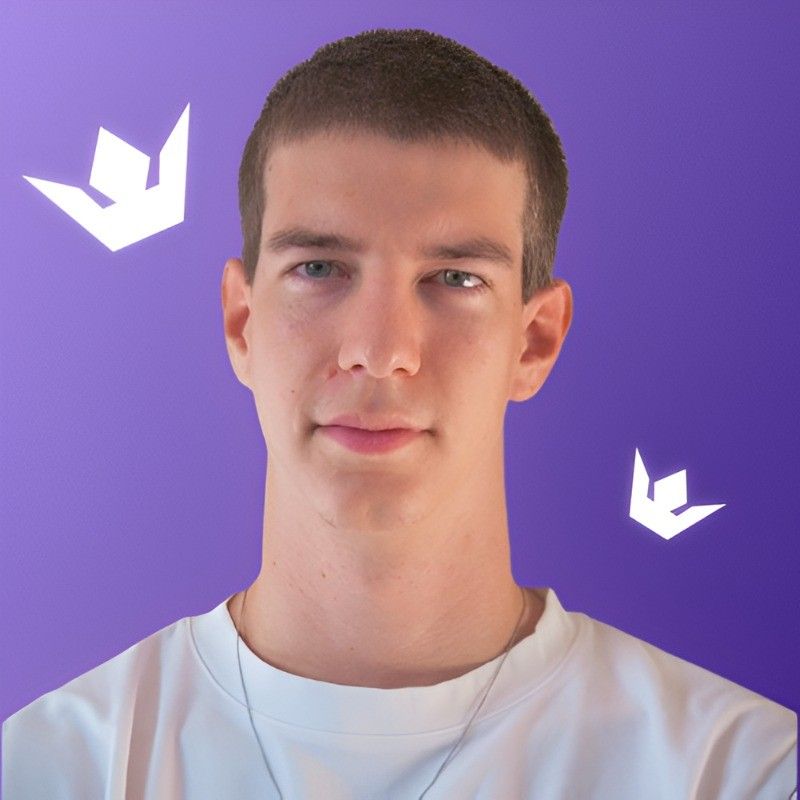Table of Contents
- Understanding Notion's Core Features
- Setting Up Your Notion Workspace
- Mastering Notion's Advanced Capabilities
- Integrating Notion with Your Workflow
- Notion Tips and Tricks for Power Users
- Troubleshooting Common Notion Issues
In 2025, Notion has solidified its position as the go-to all-in-one workspace for millions of users worldwide. Whether you're a student, professional, or entrepreneur, learning how to use Notion effectively can significantly boost your productivity and organization. This comprehensive guide will walk you through everything you need to know to harness the full power of this versatile platform.
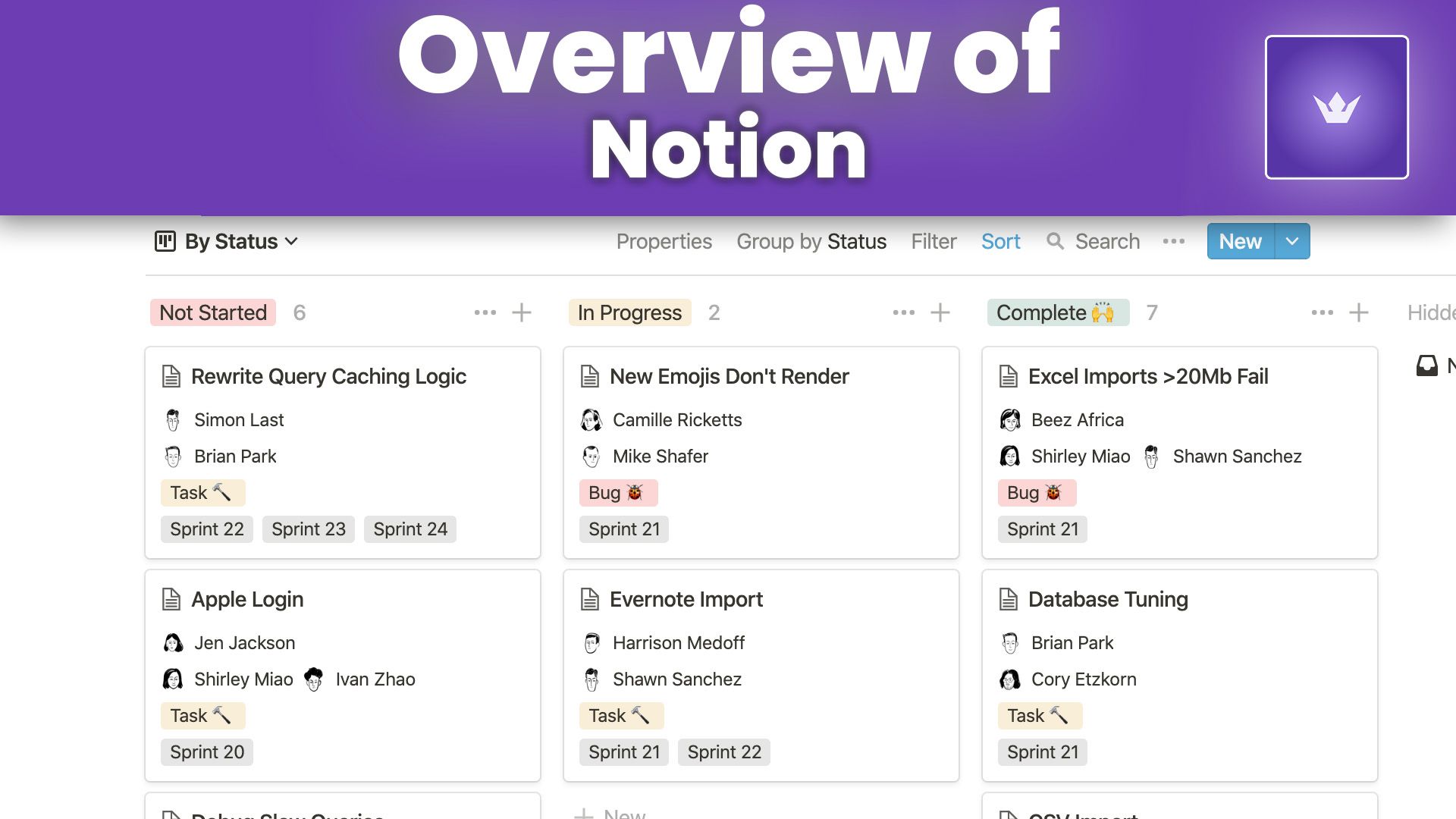
Understanding Notion's Core Features
Notion's strength lies in its flexibility and powerful feature set. At its core, Notion is a digital workspace that combines note-taking, project management, wikis, and databases into a single, intuitive interface.
The Building Blocks: Pages and Blocks
Every piece of content in Notion is either a page or a block. Pages are like containers that can hold multiple blocks, while blocks are individual elements such as text, images, tables, or even other pages.
Databases: The Heart of Notion
Databases in Notion are incredibly versatile. They can be used to create:
- To-do lists
- Project trackers
- Content calendars
- CRM systems
- And much more
The ability to view databases as tables, boards, calendars, or galleries makes them adaptable to various use cases.
Templates: Your Productivity Shortcuts
Notion offers a wide array of pre-built templates, saving you time and effort in setting up new pages or databases. You can also create and save your own templates for future use.
Setting Up Your Notion Workspace
Getting started with Notion is crucial for long-term success. Here's how to set up your workspace effectively:
1. Create Your Account
Head to the official Notion website and sign up for an account. Notion offers both free and paid plans, so choose the one that best fits your needs.
2. Design Your Homepage
Your homepage is your Notion command center. Consider including:
- Quick links to frequently accessed pages
- A daily agenda or task list
- Recent updates from team members (if applicable)
- Key project overviews
3. Organize with Sidebar and Favorites
Use the sidebar to create a logical hierarchy for your pages. Star important pages to add them to your Favorites section for quick access.
4. Set Up Key Databases
Start by setting up essential databases such as:
- Tasks/Projects
- Notes
- Meeting notes
- Resources/Bookmarks
5. Customize Your Workspace
Personalize your Notion experience by:
- Choosing a theme (light or dark mode)
- Adding cover images to pages
- Using emojis as icons for pages and databases
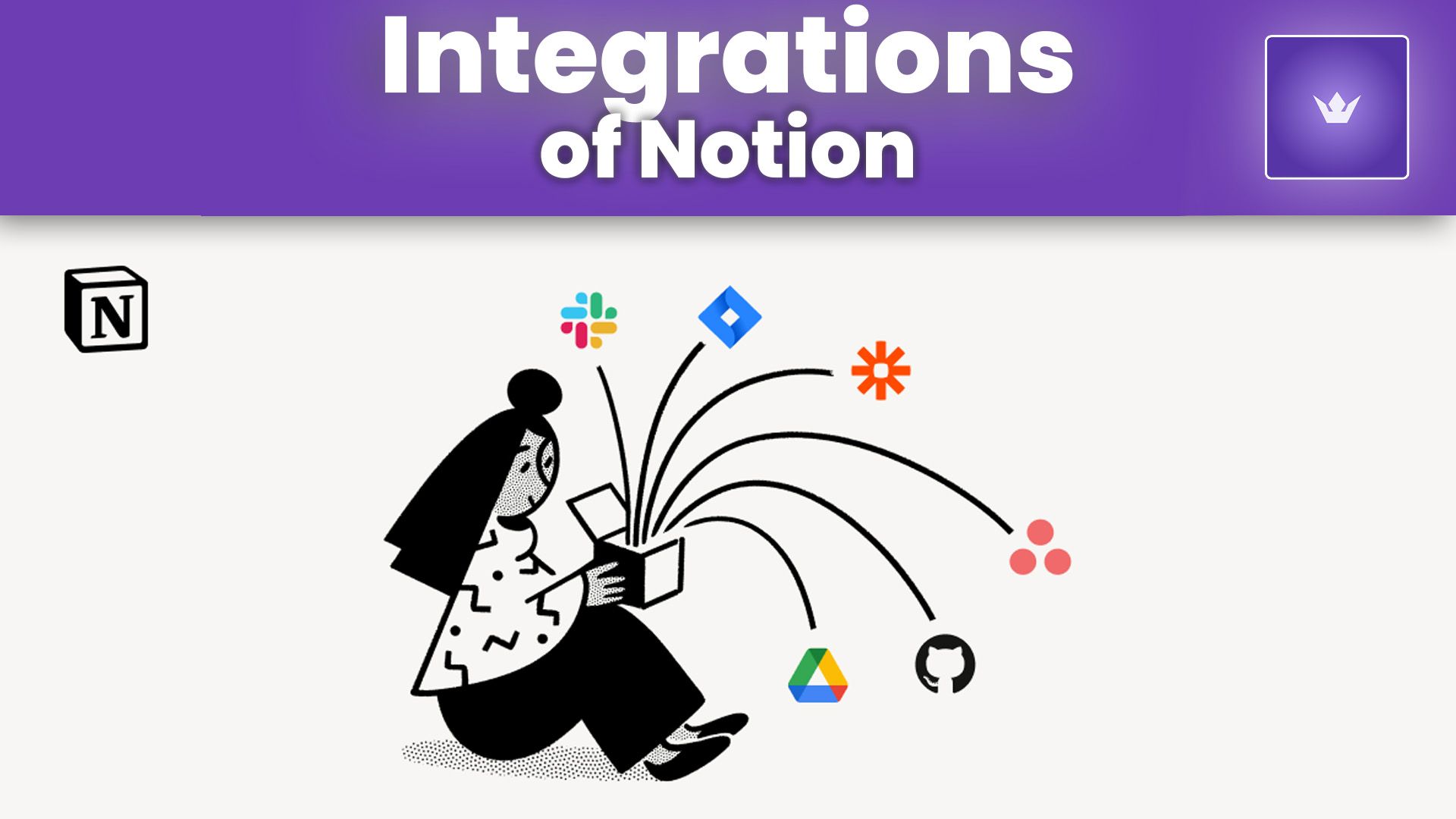
Mastering Notion's Advanced Capabilities
Once you're comfortable with the basics, it's time to dive into Notion's more advanced features:
Relational Databases
Link different databases together to create powerful connections between your data. For example, link a Projects database to a Tasks database to see all tasks associated with each project.
Formulas and Rollups
Use formulas to perform calculations or create conditional formatting in your databases. Rollups allow you to aggregate data from related databases.
Advanced Filters and Views
Create custom views of your databases using filters and sorts. This allows you to see exactly the information you need, when you need it.
Automations with Notion AI
In 2025, Notion's AI capabilities have expanded significantly. Use Notion AI to:
- Generate content ideas
- Summarize long documents
- Create to-do lists from meeting notes
- Translate content into multiple languages
Integrating Notion with Your Workflow
To maximize Notion's potential, integrate it seamlessly into your daily routine:
Notion Mobile App
The Notion mobile app allows you to access your workspace on the go. Use it to capture ideas, review tasks, or reference information whenever you need it.
Browser Extensions
Install the Notion Web Clipper to save articles, images, and links directly to your Notion workspace while browsing the web.
Third-Party Integrations
Notion integrates with a wide range of popular tools. Some key integrations include:
- Slack for team communication
- Google Drive for file management
- Zapier for custom automations
- Figma for design workflows
API Usage
For tech-savvy users, Notion's API allows for custom integrations and automations, opening up endless possibilities for workflow optimization.
Notion Tips and Tricks for Power Users
Take your Notion skills to the next level with these advanced tips:
-
Use Keyboard Shortcuts: Learn Notion's keyboard shortcuts to navigate and edit quickly. For example, use
Cmd + P(Mac) orCtrl + P(Windows) to quickly search and navigate your workspace. -
Create Linked Databases: Use linked databases to display the same information in multiple places without duplication.
-
Leverage Synced Blocks: Use synced blocks to update information in multiple places simultaneously.
-
Utilize Toggle Lists: Organize information in collapsible sections using toggle lists to keep your pages clean and navigable.
-
Embed External Content: Enhance your pages by embedding content from YouTube, Twitter, Google Maps, and more.
Here's a helpful video tutorial on mastering Notion's advanced features:
[YouTube Video: Mastering Notion's Advanced Features in 2025]
Troubleshooting Common Notion Issues
Even experienced users may encounter issues. Here are solutions to common problems:
Slow Performance
If Notion is running slowly:
- Clear your browser cache
- Use the desktop app instead of the web version
- Break large pages into smaller, linked pages
Syncing Issues
If you're experiencing syncing problems:
- Check your internet connection
- Log out and log back in
- Contact Notion support if the issue persists
Recovering Deleted Content
Notion keeps a record of all changes. To recover deleted content:
- Use the "Undo" function immediately after deletion
- Check the page history to restore previous versions
- Contact Notion support for help with permanent deletions
Conclusion
Mastering how to use Notion in 2025 can transform the way you work, study, and organize your life. By understanding its core features, setting up your workspace effectively, and leveraging advanced capabilities, you can create a personalized productivity system that adapts to your needs.
Remember, the key to success with Notion is continuous exploration and iteration. Don't be afraid to experiment with different setups and workflows until you find what works best for you.
Ready to take your productivity to the next level? Start implementing these Notion strategies today and watch your efficiency soar!
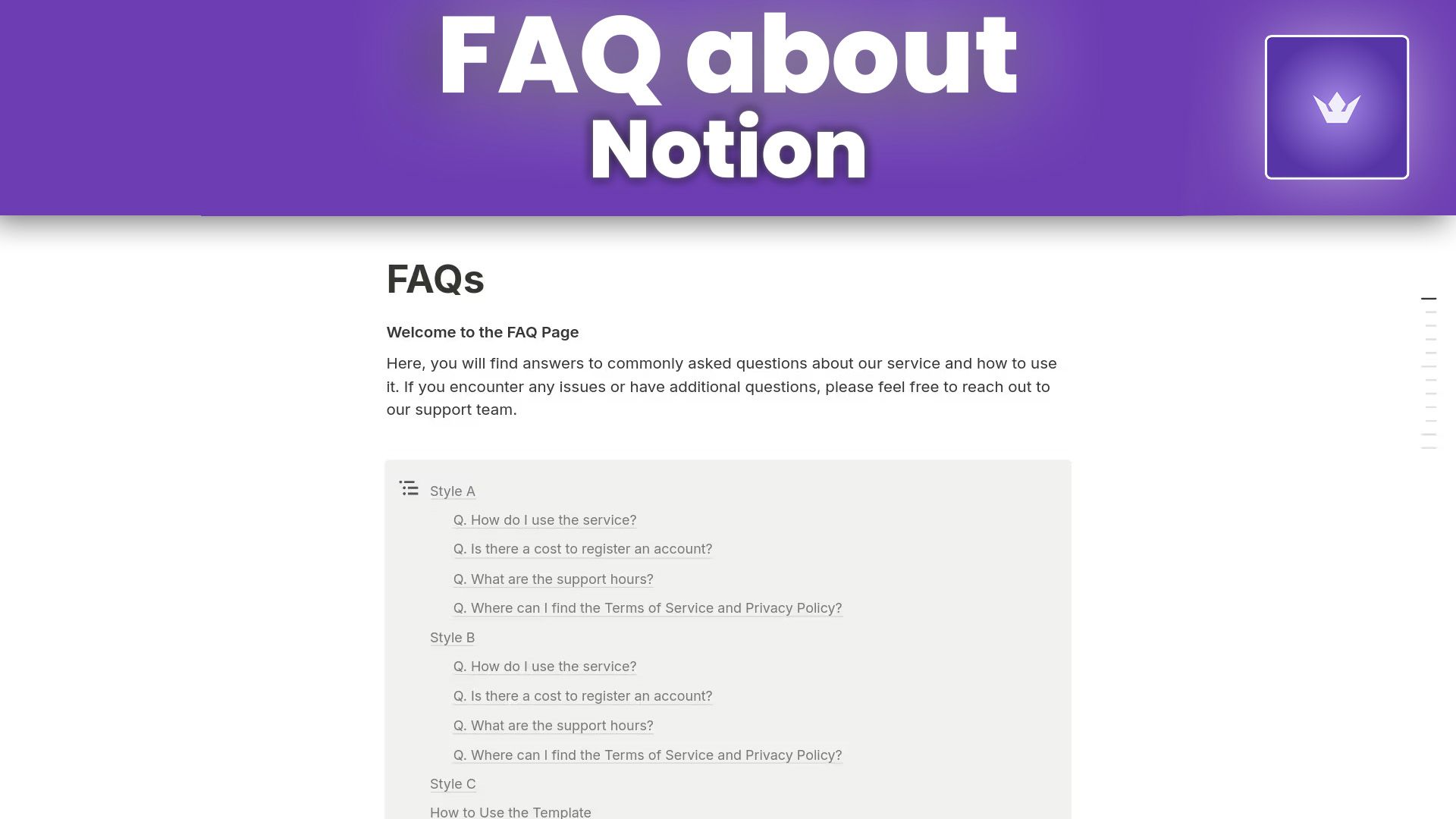
FAQ
Q: Is Notion suitable for both personal and professional use?
A: Absolutely! Notion's flexibility makes it ideal for personal task management, study notes, as well as professional project management and team collaboration.
Q: Can I use Notion offline?
A: Yes, Notion offers offline access through its desktop and mobile apps. Changes are synced when you reconnect to the internet.
Q: How secure is my data in Notion?
A: Notion takes security seriously, employing encryption at rest and in transit. However, for highly sensitive information, always review their latest security practices and consider additional encryption methods.
Q: Can I collaborate with others in Notion?
A: Yes, Notion offers robust collaboration features. You can invite team members, set permissions, and work together in real-time on shared workspaces.
Q: Is there a limit to how much I can store in Notion?
A: Free plans have some limitations, but paid plans offer unlimited storage. Always check the current plan details on Notion's pricing page for the most up-to-date information.
Q: Can Notion replace other productivity tools like Trello or Evernote?
A: For many users, yes. Notion's versatility allows it to replace multiple tools, including task managers, note-taking apps, and project management software. However, the best tool depends on your specific needs and preferences.