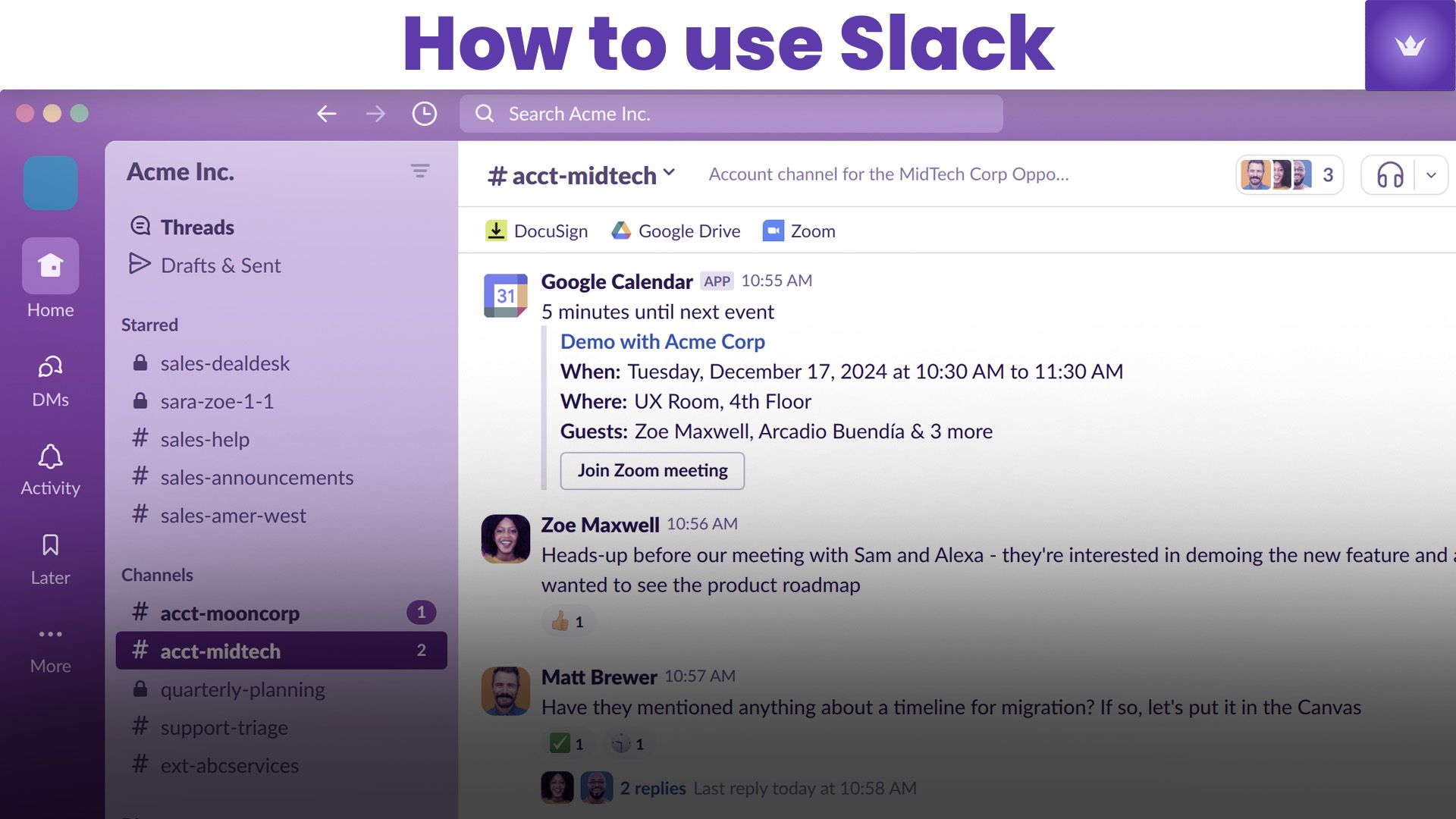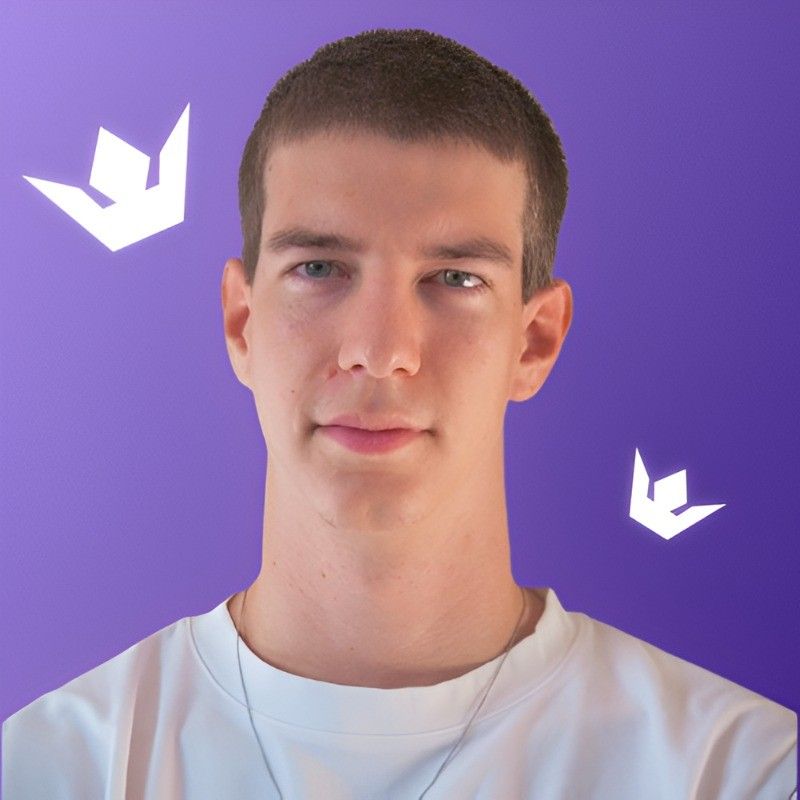Table of Contents
- Introduction to Slack in 2025
- Getting Started with Slack
- Mastering Slack's Key Features
- Advanced Slack Techniques for Productivity
- Integrating Slack with Other Tools
- Best Practices for Slack Etiquette
- Conclusion
- FAQ
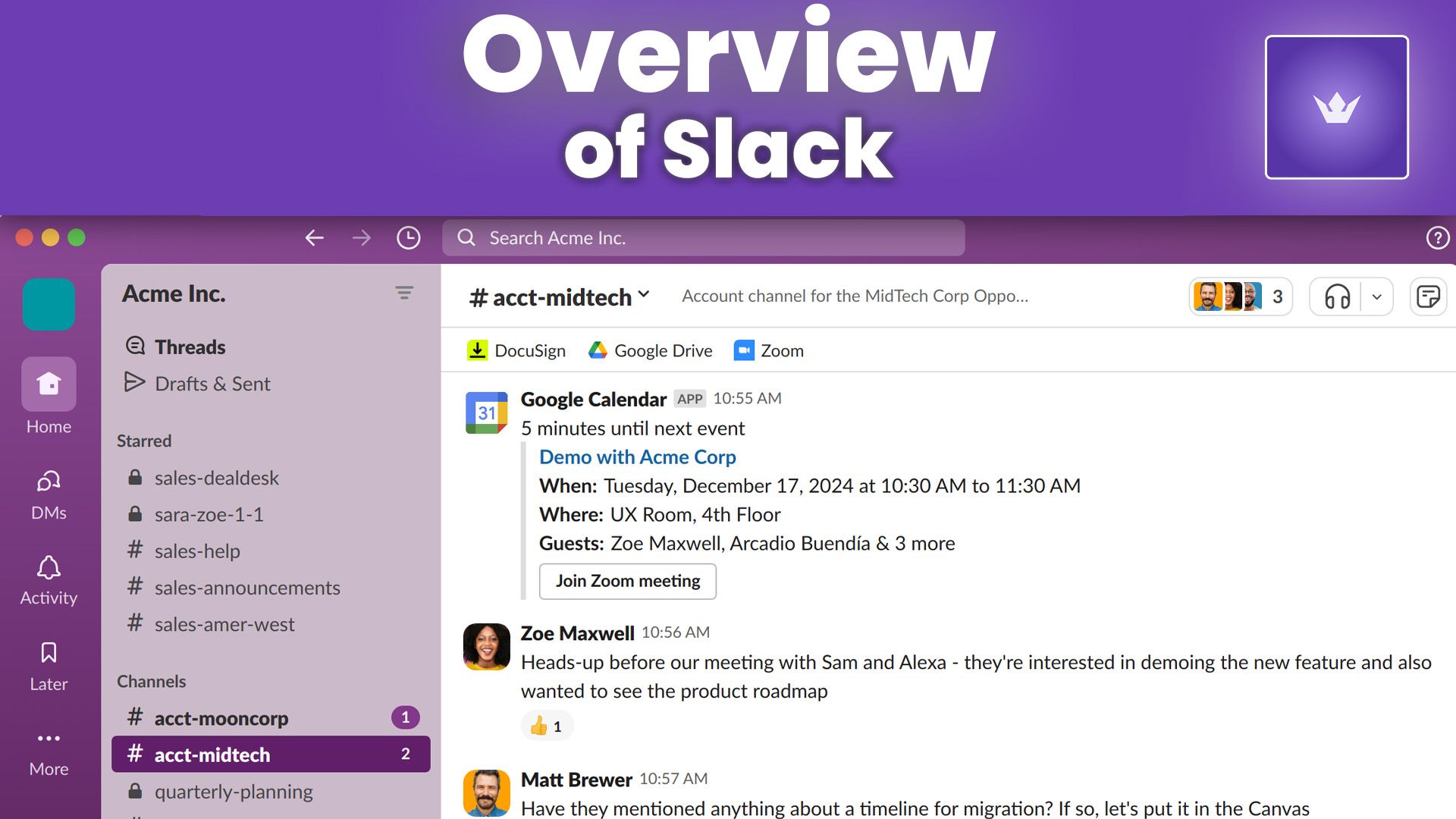
Introduction to Slack in 2025
In 2025, Slack has solidified its position as the go-to communication platform for businesses of all sizes. As remote work continues to be the norm for many organizations, knowing how to use Slack effectively has become an essential skill in the modern workplace. This guide will walk you through everything you need to know about using Slack, from basic setup to advanced productivity techniques.
Slack isn't just a messaging app; it's a comprehensive collaboration hub that can streamline your team's communication, boost productivity, and foster a sense of community in virtual workspaces. Whether you're new to Slack or looking to enhance your skills, this article will help you make the most of this powerful tool.
Getting Started with Slack
Setting Up Your Slack Account
To begin using Slack, you'll need to create an account. Here's how:
- Visit the official Slack website: https://slack.com
- Click on the "Try for free" button
- Enter your email address
- Choose a workspace name (usually your company or team name)
- Invite team members to join
Once your account is set up, you'll be greeted with the Slack interface. Take a moment to familiarize yourself with the layout.
Understanding the Slack Interface
The Slack interface consists of several key elements:
- Sidebar: Lists all your channels, direct messages, and apps
- Channel list: Shows all the channels you're a part of
- Message pane: Where conversations take place
- Search bar: Allows you to find messages, files, and more
- Workspace menu: Access workspace settings and preferences
Joining and Creating Channels
Channels are the heart of Slack communication. To join a channel:
- Click on the "+" icon next to "Channels" in the sidebar
- Browse available channels or search for a specific one
- Click "Join" next to the channel name
To create a new channel:
- Click on the "+" icon next to "Channels"
- Select "Create a channel"
- Name your channel and set it as public or private
- Add a description and invite members
Mastering Slack's Key Features
Messaging and Threads
Slack's messaging system is designed for quick, efficient communication. Here are some tips:
- Use "@" mentions to notify specific team members
- Create threads for focused discussions on specific topics
- React to messages with emojis to acknowledge or express sentiment
- Use formatting options like bold, italic, and strikethrough for emphasis
File Sharing and Collaboration
Sharing files in Slack is straightforward:
- Click the "+" icon next to the message input
- Choose "Upload a file" or drag and drop files directly
- Add a comment if needed and send
Slack supports various file types, including documents, images, and videos. You can also integrate with cloud storage services like Google Drive and Dropbox for seamless file sharing.
Search Functionality
Slack's powerful search feature helps you find information quickly:
- Use keywords to search across all channels and direct messages
- Refine searches with modifiers like "from:", "in:", and "before:"
- Save important searches for quick access later
Advanced Slack Techniques for Productivity
Using Slack Shortcuts
Slack offers numerous keyboard shortcuts to speed up your workflow:
- Cmd/Ctrl + K: Quick switcher to jump between channels
- Cmd/Ctrl + /: View all available shortcuts
- Up arrow: Edit your last message
- Esc: Mark all messages as read
Customizing Notifications
Tailor your notifications to stay informed without being overwhelmed:
- Click on your profile picture
- Select "Preferences"
- Go to "Notifications"
- Customize settings for different types of messages and channels
Leveraging Slack's AI Assistant
In 2025, Slack's AI assistant has become an indispensable tool for many users. Here's how to make the most of it:
- Use natural language commands to schedule meetings, set reminders, or summarize conversations
- Ask the AI for help with task prioritization and time management
- Utilize the AI for quick research or fact-checking within conversations
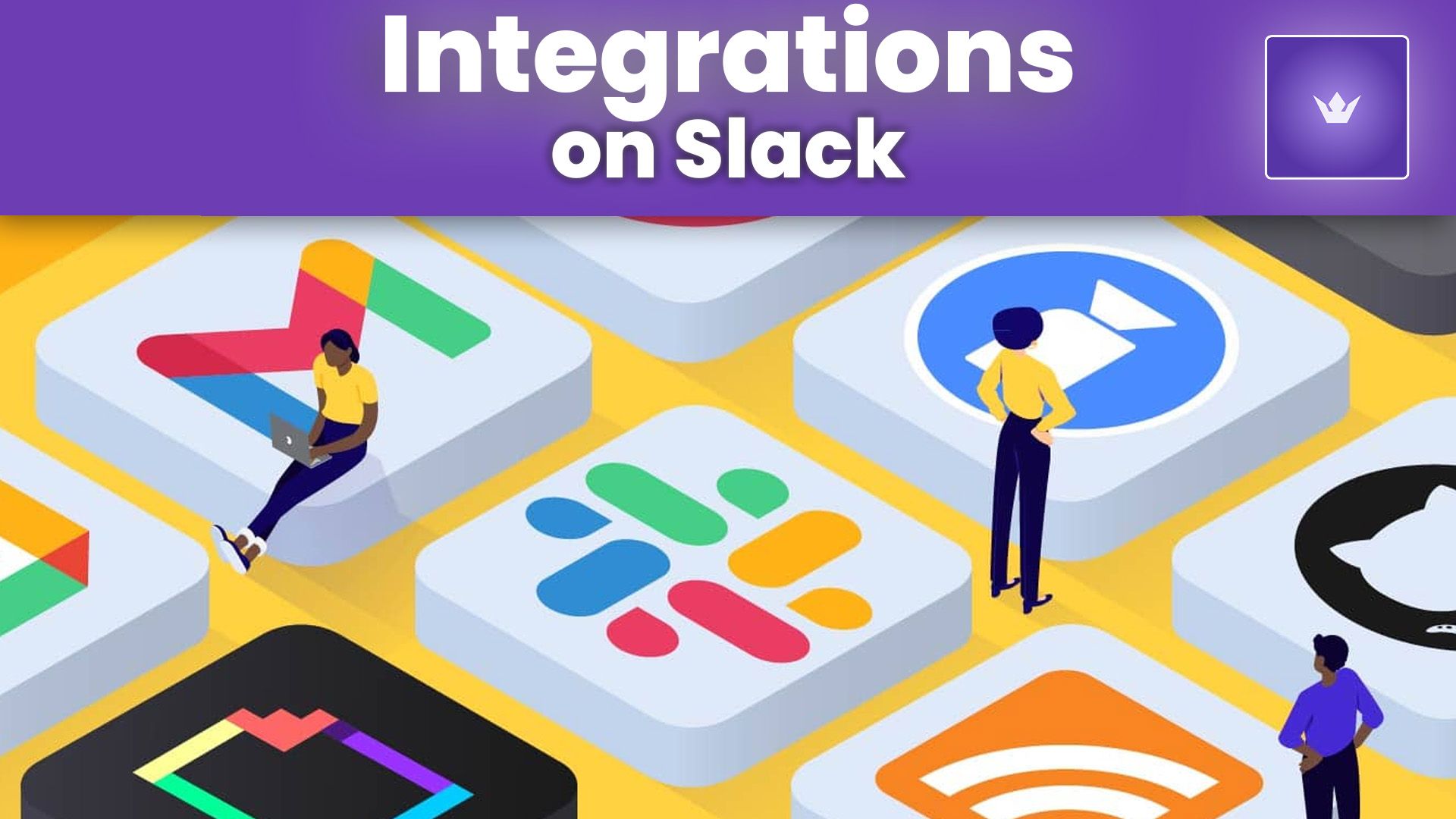
Integrating Slack with Other Tools
Popular Slack Integrations
Slack's power lies in its ability to integrate with other tools. Some popular integrations include:
- Project management: Trello, Asana, Jira
- File storage: Google Drive, Dropbox, Box
- Productivity: Zoom, Google Calendar, Outlook
- Customer support: Zendesk, Intercom, Salesforce
Setting Up Integrations
To add an integration:
- Click on "Apps" in the sidebar
- Search for the desired app
- Click "Add to Slack" and follow the prompts
Creating Custom Workflows
Slack's Workflow Builder allows you to automate routine tasks:
- Go to your workspace menu and select "Tools"
- Click on "Workflow Builder"
- Create a new workflow or choose from templates
- Set up triggers and actions for your workflow
Best Practices for Slack Etiquette
Communication Guidelines
Follow these tips for effective Slack communication:
- Be concise and clear in your messages
- Use appropriate channels for different types of communication
- Respect others' time and attention
- Use threads for lengthy discussions to keep channels organized
Managing Information Overload
To avoid feeling overwhelmed by Slack:
- Mute non-essential channels
- Use the "Do Not Disturb" feature when you need focused time
- Regularly archive or leave channels that are no longer relevant
- Set boundaries for Slack usage outside of work hours
Fostering a Positive Slack Culture
Encourage a healthy Slack environment by:
- Recognizing team members' achievements
- Using inclusive language
- Sharing knowledge and resources
- Organizing virtual team-building activities through Slack
Conclusion
Mastering how to use Slack in 2025 is crucial for effective communication and collaboration in the modern workplace. By implementing the strategies and best practices outlined in this guide, you'll be well-equipped to leverage Slack's full potential, boost your productivity, and contribute to a positive team culture.
Remember, Slack is a tool that should work for you, not the other way around. Customize your experience, integrate with other tools you use daily, and don't be afraid to experiment with new features as they're released. With practice and intention, Slack can become an invaluable asset in your professional toolkit.
Take action today: Review your current Slack usage and implement at least one new technique from this guide. Share your experiences with your team and encourage others to optimize their Slack skills as well. Together, you can create a more efficient and enjoyable work environment.
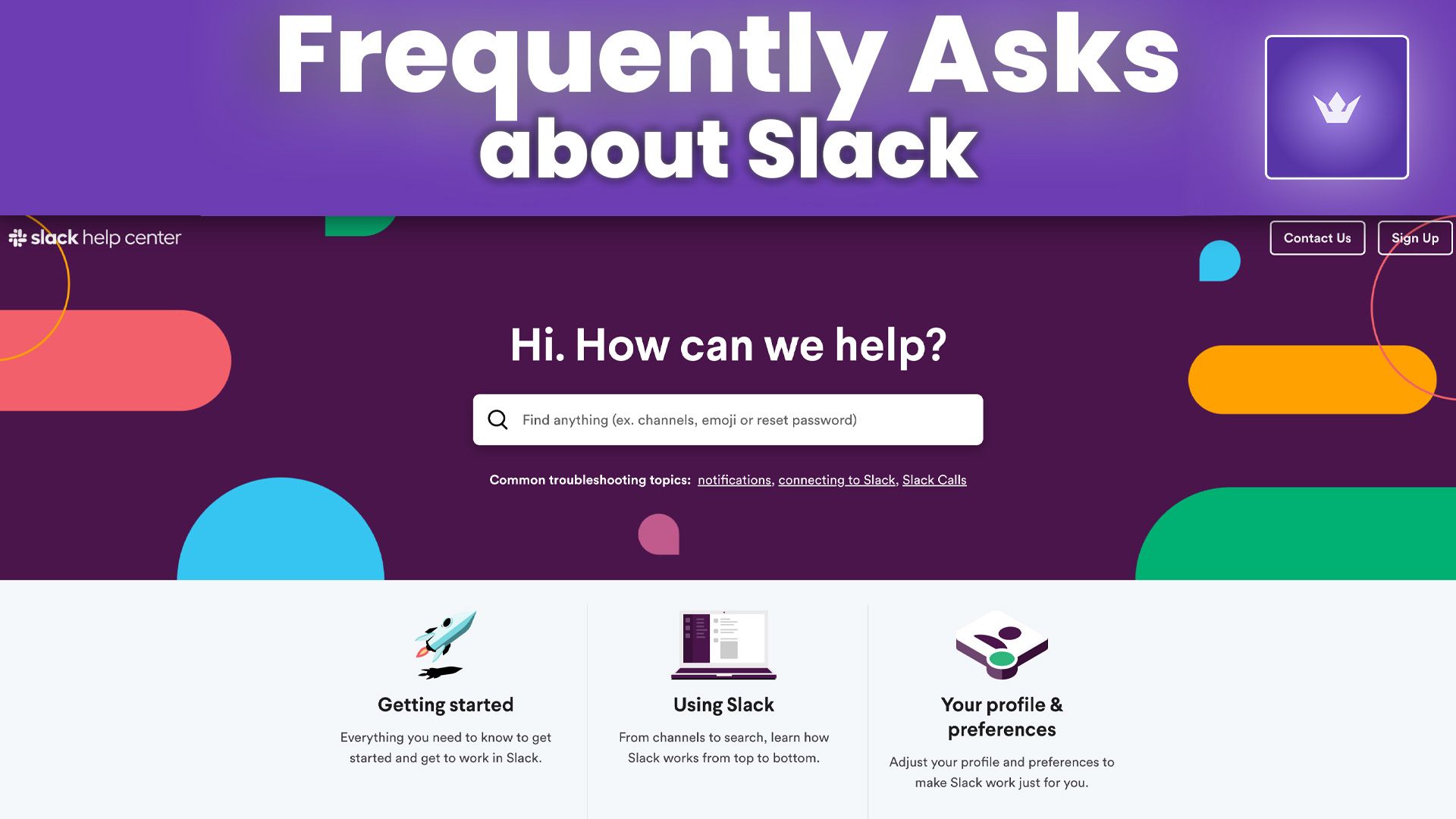
FAQ
Q: How secure is Slack for sharing sensitive information?
A: Slack employs industry-standard security measures, including data encryption and two-factor authentication. However, for highly sensitive information, it's best to use Slack's built-in security features like private channels or consider alternative secure communication methods.
Q: Can I use Slack for external communication with clients or partners?
A: Yes, Slack offers features like Slack Connect that allow you to communicate with external organizations securely. You can create shared channels or direct messages with people outside your workspace.
Q: How can I manage multiple Slack workspaces efficiently?
A: Use Slack's desktop app to switch between workspaces easily. You can also customize notifications for each workspace and use the quick switcher (Cmd/Ctrl + K) to navigate between channels across all workspaces.
Q: Are there any limits to file storage in Slack?
A: File storage limits depend on your Slack plan. Free plans have limited storage, while paid plans offer more generous allowances. You can also integrate with cloud storage services to expand your options.
Q: How can I ensure I don't miss important messages in Slack?
A: Utilize Slack's starring feature for important messages, set up custom notifications for specific keywords, and use the "All Unreads" view to catch up on missed messages across all channels.
Q: Can Slack replace email entirely for internal communication?
A: While Slack can significantly reduce internal email, it may not completely replace it for all organizations. Some formal communications or documentation might still require email. However, many teams find that Slack can handle the vast majority of their internal communication needs effectively.