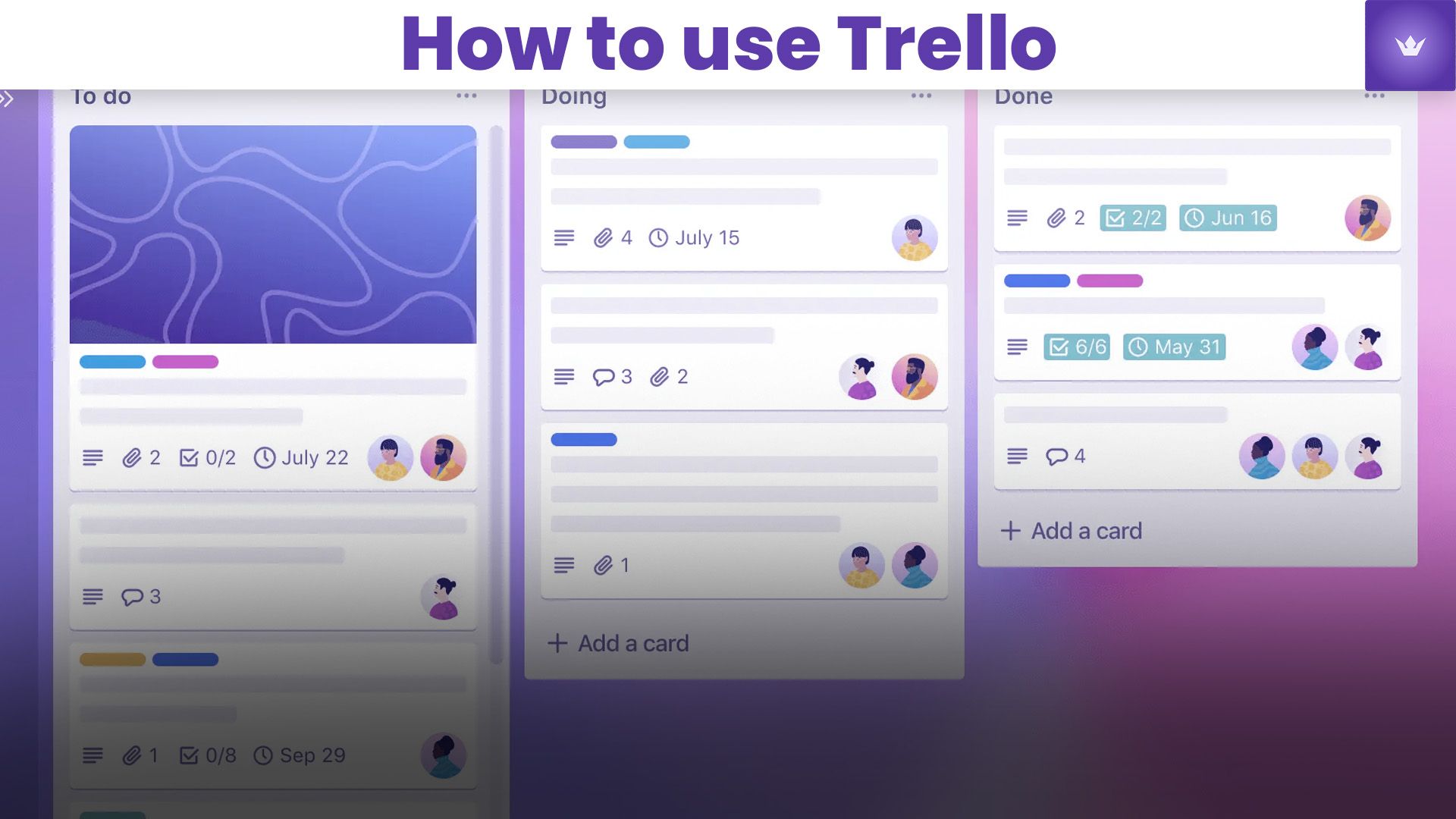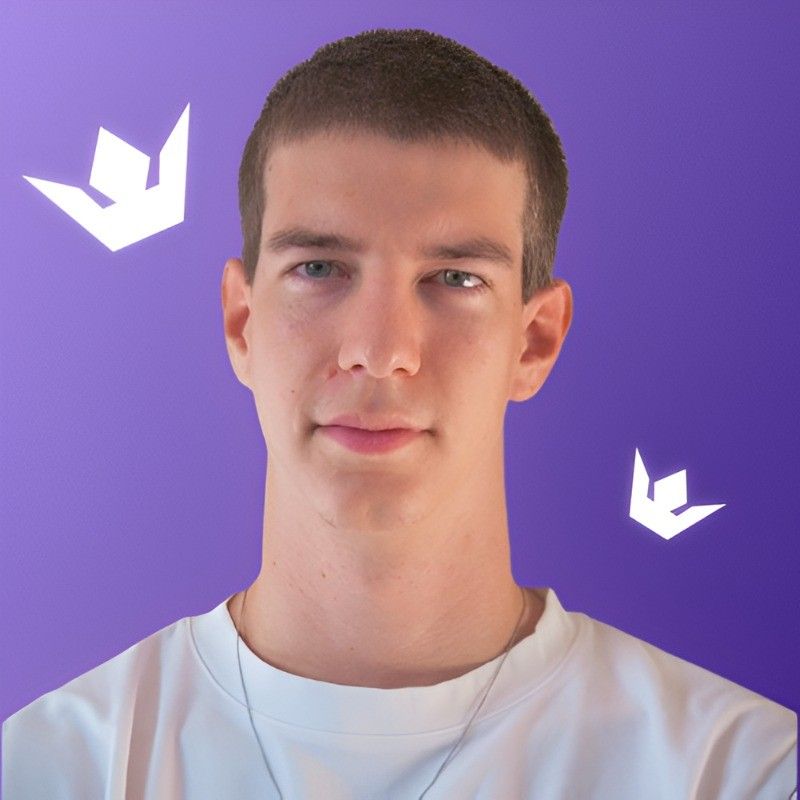Table of Contents
- Understanding Trello: The Basics
- Setting Up Your Trello Account
- Creating and Organizing Boards
- Mastering Cards and Lists
- Advanced Trello Features
- Trello Integration and Automation
- Conclusion
- FAQ
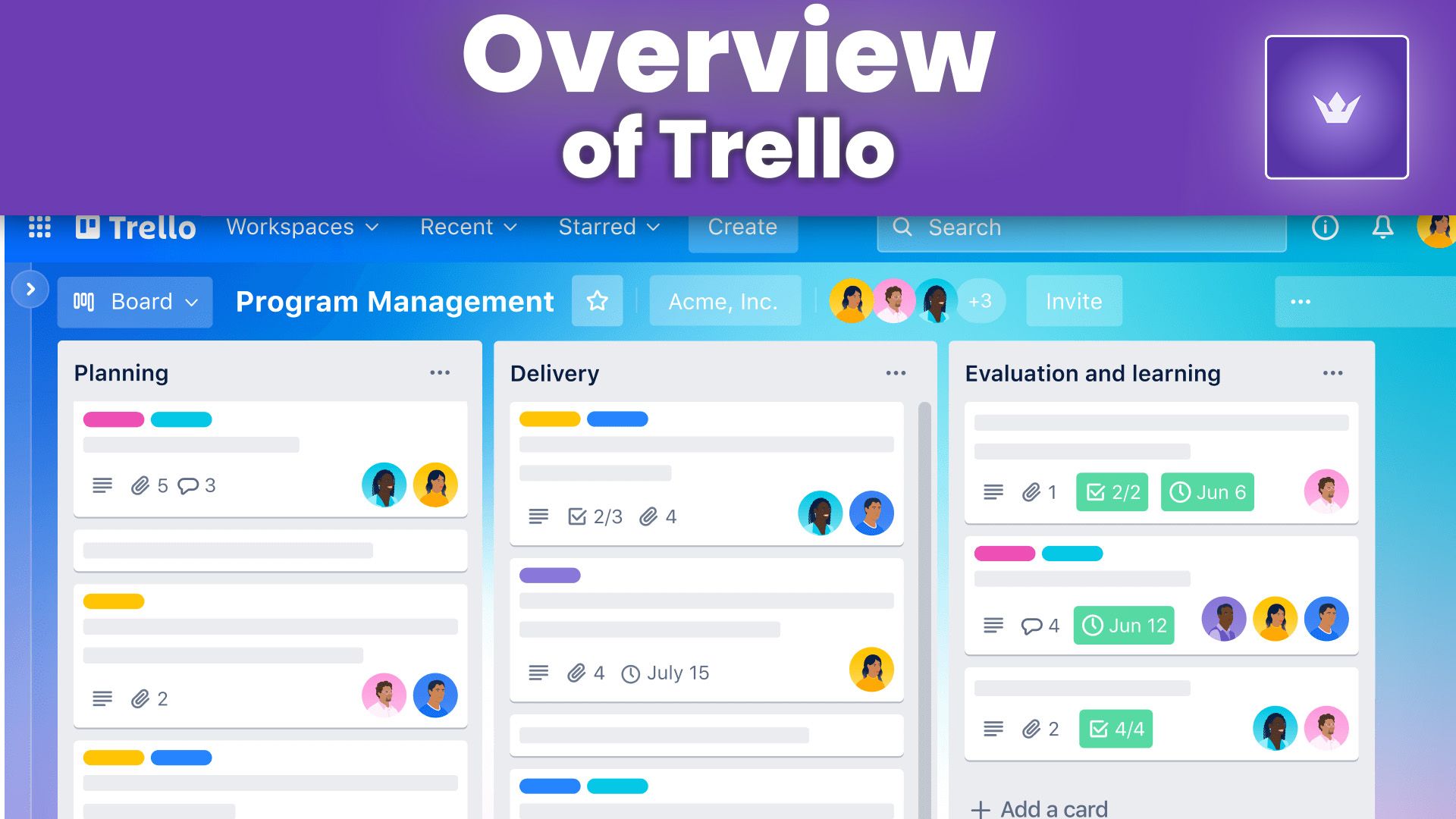
Understanding Trello: The Basics
Trello has revolutionized project management and personal organization since its inception. In 2025, this versatile platform continues to be a go-to solution for individuals and teams seeking an intuitive way to manage tasks and workflows. At its core, Trello operates on a visual paradigm, employing boards, lists, and cards to represent projects and tasks.
What is Trello?
Trello is a web-based, Kanban-style list-making application. It provides a visual collaboration tool that creates a shared perspective on any project. Whether you're organizing a home renovation, managing a marketing campaign, or planning your next vacation, Trello adapts to your needs.
Key Components of Trello
- Boards: These represent projects or areas of focus.
- Lists: Columns on your board that show stages of progress.
- Cards: Individual tasks or items that move through your lists.
Understanding these basic elements is crucial to mastering how to use Trello effectively.
Setting Up Your Trello Account
Getting started with Trello is a straightforward process. Here's how to set up your account and begin your journey to enhanced productivity:
- Visit the official Trello website: https://trello.com
- Click on the "Sign Up" button.
- Enter your email address or sign up using Google or Microsoft account.
- Choose a strong password.
- Verify your email address.
Once your account is set up, you'll be greeted with a welcome board that demonstrates Trello's basic features. This is an excellent opportunity to familiarize yourself with the interface.
Customizing Your Profile
Take a moment to personalize your Trello experience:
- Add a profile picture
- Set your time zone and language preferences
- Customize notification settings
These small steps will make your Trello usage more enjoyable and efficient.
Creating and Organizing Boards
Boards are the foundation of your Trello experience. They represent your projects or areas of focus. Here's how to create and organize them effectively:
Creating a New Board
- Click the "+" icon in the top right corner of your Trello homepage.
- Select "Create Board."
- Name your board and choose a background color or image.
- Set the board's visibility (private, team-visible, or public).
Organizing Your Boards
As you create more boards, organization becomes crucial. Trello offers several ways to keep your workspace tidy:
- Use Collections: Group related boards together.
- Star Important Boards: Prioritize boards you access frequently.
- Implement a Naming Convention: Use prefixes or suffixes to categorize boards.
Remember, a well-organized Trello workspace is key to maximizing productivity.
Mastering Cards and Lists
Cards and lists are where the real work happens in Trello. Understanding how to use them effectively is crucial for mastering this platform.
Creating Effective Lists
Lists represent stages in your workflow. Common list structures include:
- To Do | Doing | Done
- Backlog | This Week | In Progress | Review | Complete
- Ideas | Research | Draft | Edit | Publish
Choose a structure that best fits your project's needs.
Crafting Informative Cards
Cards should contain all the information needed to complete a task. Here's how to create comprehensive cards:
- Write a clear, concise title.
- Add a detailed description.
- Assign members responsible for the task.
- Set due dates.
- Add labels for easy categorization.
- Attach relevant files or links.
Power-Up Tip: Card Repeater
For recurring tasks, use the Card Repeater Power-Up. It allows you to automatically create copies of cards at set intervals, perfect for routine tasks or weekly meetings.
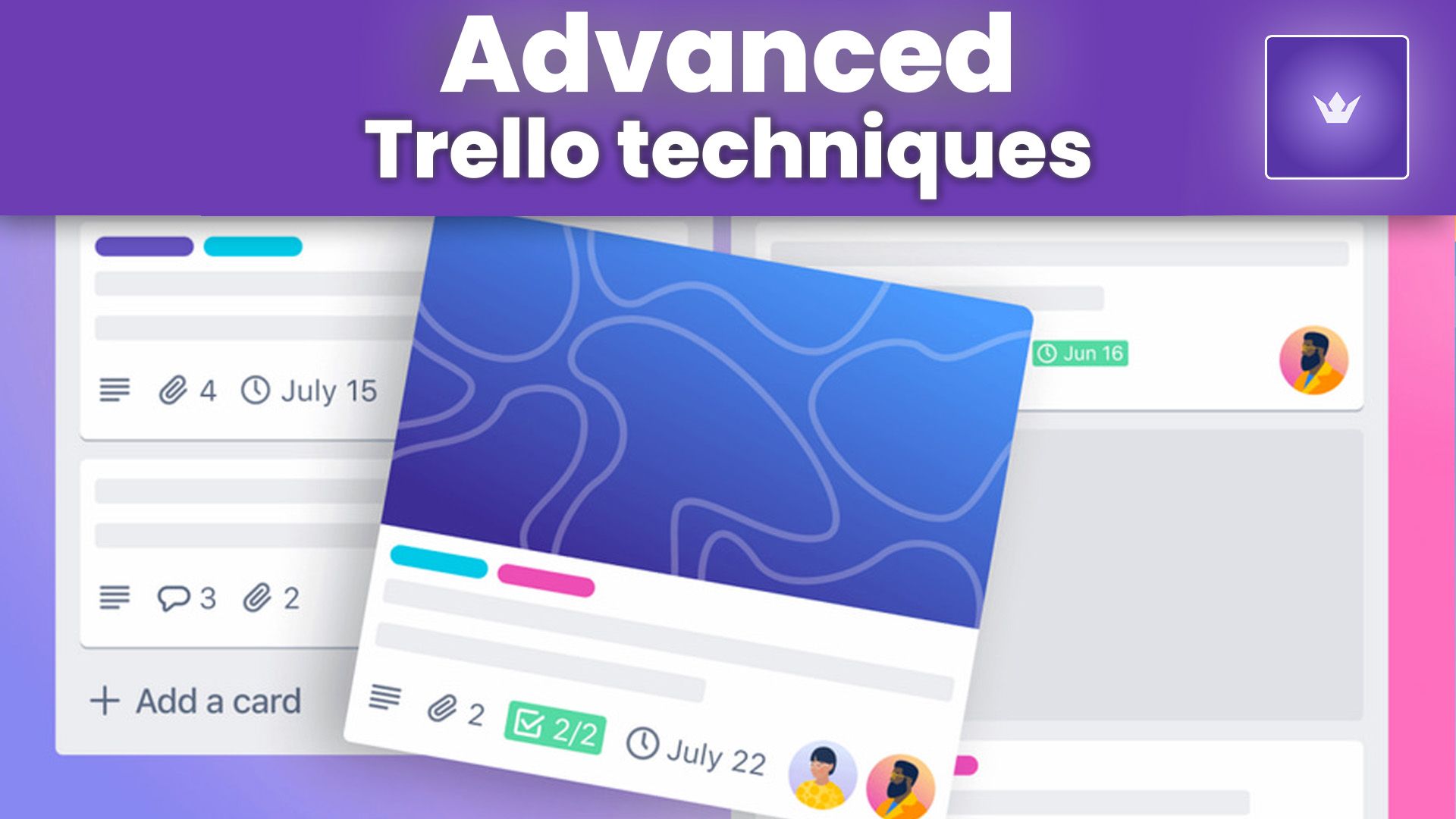
Advanced Trello Features
As you become more comfortable with Trello's basics, it's time to explore its advanced features that can significantly enhance your productivity.
Butler Automation
Butler is Trello's built-in automation tool. It allows you to create custom rules, buttons, and commands that automate repetitive actions. For example:
- Automatically move cards to a specific list when they're marked as complete.
- Create a button that adds a standard checklist to any card.
- Set up a rule that assigns a team member to a card when a particular label is added.
Calendar View
The Calendar Power-Up integrates your Trello cards with a calendar view, providing a timeline perspective of your tasks. This is particularly useful for deadline-driven projects or content calendars.
Custom Fields
Custom Fields allow you to add extra information to your cards. This could include:
- Priority levels
- Time estimates
- Client information
- Project status
This feature is invaluable for tailoring Trello to your specific workflow needs.
Trello Integration and Automation
In 2025, Trello's power extends far beyond its native features through integrations and automations.
Popular Integrations
- Slack: Sync Trello activities with your team's Slack channels.
- Google Drive: Attach Google Docs directly to Trello cards.
- Jira: Connect software development tasks with project management.
- Zapier: Create complex automations with hundreds of apps.
Automation Recipes
Here are some powerful automation recipes to streamline your workflow:
- When a card is moved to the "Done" list, automatically create a new card in the "Review" list.
- Send a Slack notification when a high-priority card is overdue.
- Create a Google Calendar event when a card with the "Meeting" label is created.
By leveraging these integrations and automations, you can create a powerful, customized workflow that extends Trello's capabilities to meet your specific needs.
Conclusion
Mastering Trello in 2025 is about understanding its core features and leveraging its advanced capabilities. From creating well-structured boards to implementing complex automations, Trello offers a flexible and powerful platform for managing projects of all sizes.
Remember, the key to success with Trello is customization. Experiment with different board layouts, list structures, and automation recipes to find what works best for you and your team. Don't be afraid to iterate and refine your Trello setup as your needs evolve.
As you continue to explore and implement these strategies, you'll find that Trello becomes an indispensable tool in your productivity arsenal. So why wait? Start optimizing your Trello usage today and watch your efficiency soar!
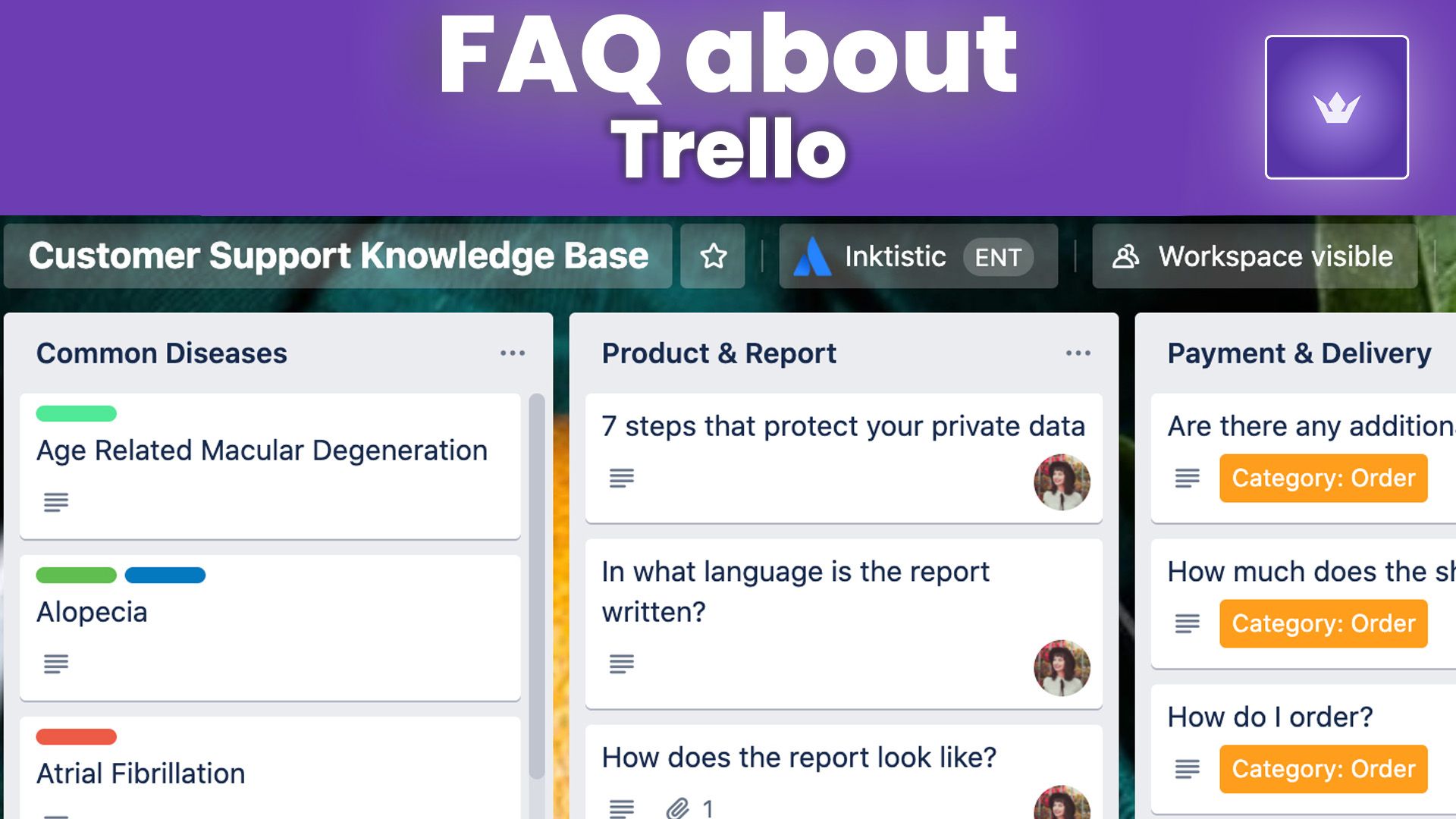
FAQ
Q: Can I use Trello for personal tasks as well as work projects?
A: Absolutely! Trello is versatile enough for both personal and professional use. Many users maintain separate boards for work projects, personal goals, and even household management.
Q: How many boards can I create in Trello?
A: The number of boards you can create depends on your Trello plan. Free plans allow for unlimited personal boards, while Business Class and Enterprise plans offer unlimited team boards.
Q: Is Trello suitable for large team collaborations?
A: Yes, Trello scales well for large teams. With features like team visibility settings, board collections, and advanced admin controls, it can effectively manage complex projects involving numerous team members.
Q: Can I access Trello offline?
A: Trello offers limited offline functionality. You can view your boards and make some changes offline, which will sync once you're back online. However, for full functionality, an internet connection is required.
Q: How secure is my data in Trello?
A: Trello takes security seriously. They use industry-standard encryption for data in transit and at rest. Additionally, they offer features like two-factor authentication and single sign-on for enhanced account security.
Q: Can I export my Trello data?
A: Yes, Trello allows you to export board data in JSON format. Some Power-Ups also enable exporting to other formats like CSV or Excel, making it easy to backup or transfer your data as needed.